MS SQL Server / Azure SQL Databases
ToolJet can connect to MS SQL Server & Azure SQL databases to read and write data.
Connection
To establish a connection with the MS SQL Server data source, click on the + Add new Data source button located on the query panel or navigate to the Data Sources page from the ToolJet dashboard.
Please make sure the Host/IP of the database is accessible from your VPC if you have self-hosted ToolJet. If you are using ToolJet cloud, please whitelist our IP.
ToolJet requires the following to connect to your PostgreSQL database.
- Host
- Port
- Username
- Password
- Connection Options
- Azure (Select this option if you are using Azure SQL databases)
Note: It is recommended to create a new database user so that you can control the access levels of ToolJet.
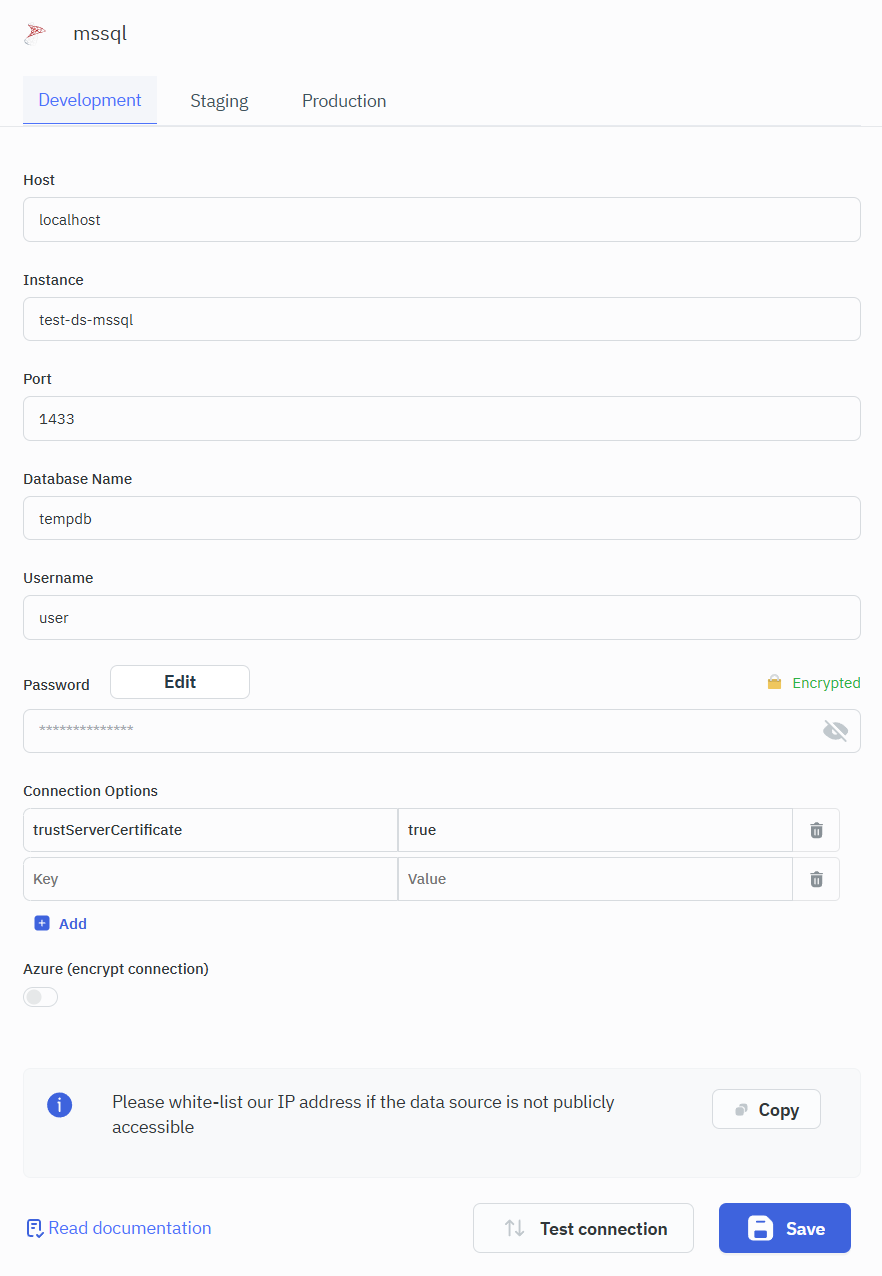
Connection Options
You can add optional configurations in key-value pairs for the MS SQL data source connection.
Example:
| Key | Value |
|---|---|
| trustServerCertificate | true |
These options allow you to fine-tune the connection, such as enabling encryption when using a self-signed certificate.
Enabling Encryption with a Self-Signed Certificate
To enhance security during data transfer, encryption can be enabled even with a self-signed certificate.
Server-Side Configuration
- Create and Install a Self-Signed Certificate:
- Generate a self-signed certificate and install it on the SQL Server instance.
- Force Encryption:
- Configure the SQL Server instance to force encrypted connections.
- For Azure SQL databases, turn on the Encryption toggle in the Azure portal.
Client-Side Configuration
- Set the connection option
trustServerCertificatetotrue.- This bypasses certificate chain validation and is necessary when using a self-signed certificate.
Querying in SQL Mode
SQL mode can be used to query MS SQL Server / Azure SQL Databases using SQL queries.
- Create a new query and select the MS SQL data source.
- Select SQL mode from the dropdown.
- Enter the SQL query in the editor.
- Click on the Run button to run the query.
Example
SELECT * FROM users
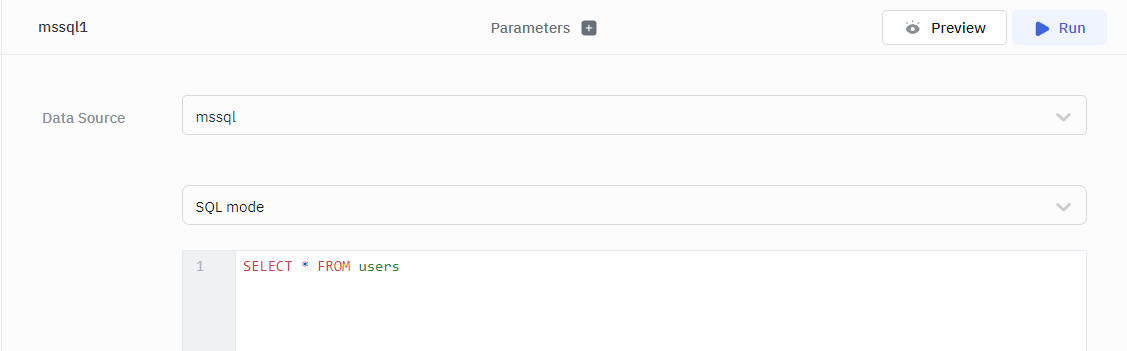
Parameterized Queries
ToolJet offers support for parameterized SQL queries, which enhance security by preventing SQL injection and allow for dynamic query construction. To implement parameterized queries:
- Use
:parameter_nameas placeholders in your SQL query where you want to insert parameters. - In the Parameters section below the query editor, add key-value pairs for each parameter.
- The keys should match the parameter names used in the query (without the colon).
- The values can be static values or dynamic values using the
{{ }}notation.
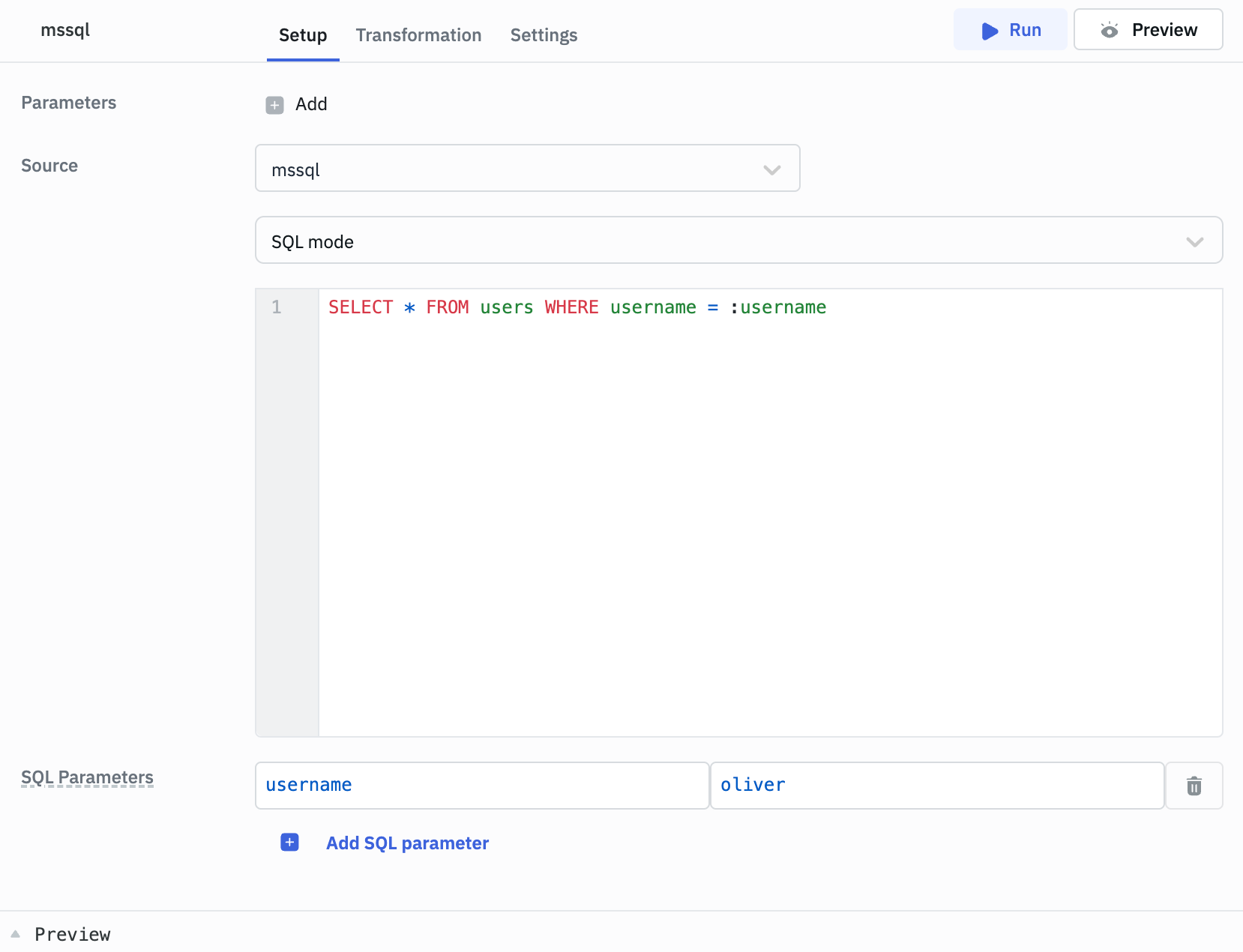
Example:
Query: SELECT * FROM users WHERE username = :username
SQL Parameters:
- Key: username
- Value: oliver // or
{{ components.username.value }}
Row Level Security
In ToolJet, you can set up server-side row-level security to restrict access to specific rows based on custom groups or default user roles. Refer to the Setup Row Level Security guide for more information.
Query Timeout
You can set the timeout duration for SQL queries by adding the PLUGINS_SQL_DB_STATEMENT_TIMEOUT variable to the environment configuration file. By default, it is set to 120,000 ms.
MS SQL Server Dynamic Functions and System Variables
SQL Server provides dynamic functions that return information about the current connection, database, user, and server. These can help you write queries that automatically adapt to different environments without hardcoding values.
| Function / Variable | Description | Example Output |
|---|---|---|
DB_NAME() | Returns the name of the current database | tooljet_db |
SUSER_SNAME() | Returns the login name of the current user | app_user |
USER_NAME() | Returns the database user name of the current user | dbo |
SYSTEM_USER | Returns the current system login (login name) | app_user |
@@SERVERNAME | Returns the name of the SQL Server instance | MSSQLSERVER01 |
@@VERSION | Returns the SQL Server version and build info | Microsoft SQL Server 2019 (RTM)... |
@@SPID | Returns the current session ID | 55 |
Querying in GUI Mode
GUI mode can be used to query MS SQL Server / Azure SQL Databases without writing queries.
- Create a new query and select the MS SQL data source.
- Select GUI mode from the dropdown.
- Choose the operation Bulk update using the primary key.
- Enter the Table name and Primary key column name.
- In the editor, enter the records in the form of an array of objects.
- Click on the Run button to run the query.
Example
{{ [ {id: 1, channel: 33}, {id: 2, channel: 24} ] }}
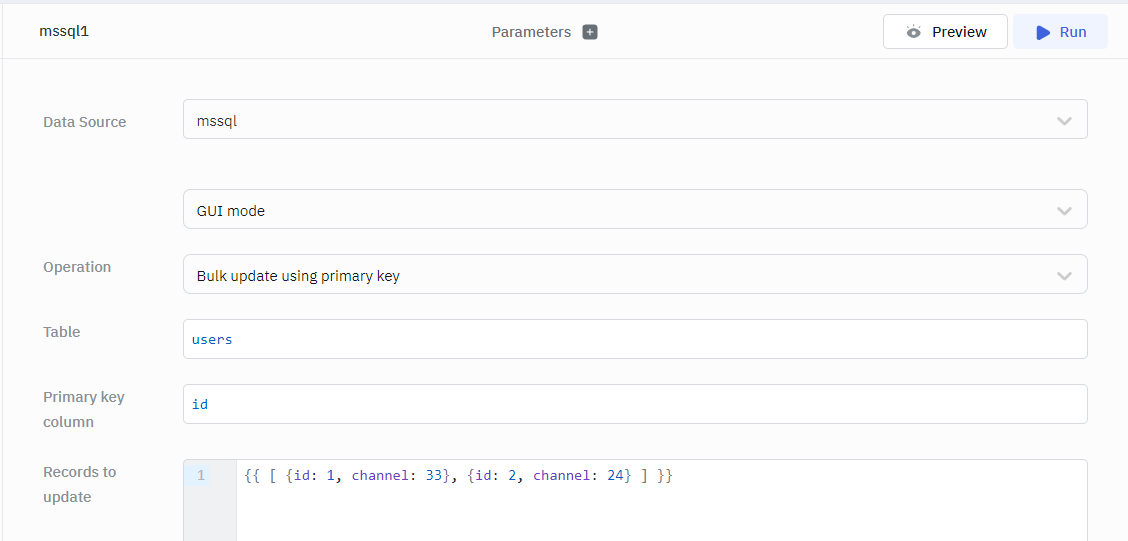
Query results can be transformed using transformations. Read our transformations documentation to see how: link