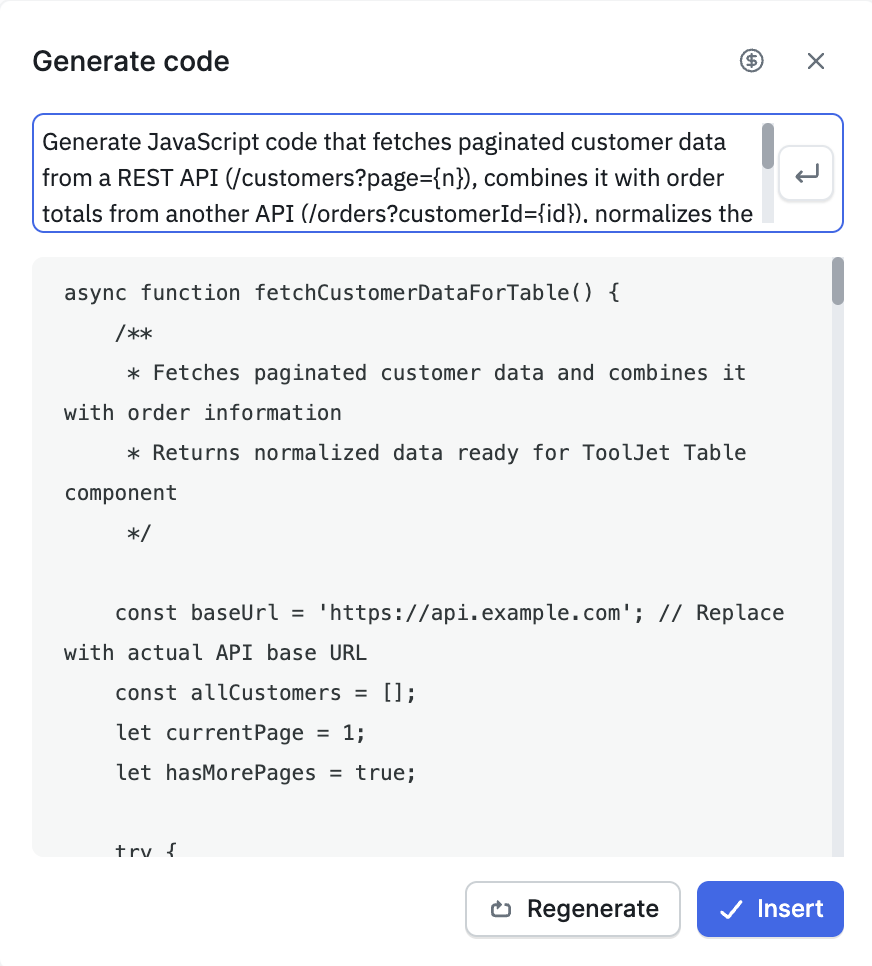Generate Applications
This guide explains how to quickly generate and modify business applications using ToolJet. You can create an app from scratch with a single prompt or enhance an existing app with AI-powered assistance.
Creating Application
To create an application, follow these steps:
- Enter a prompt – Describe the business application you want to build in the prompt input on the dashboard.
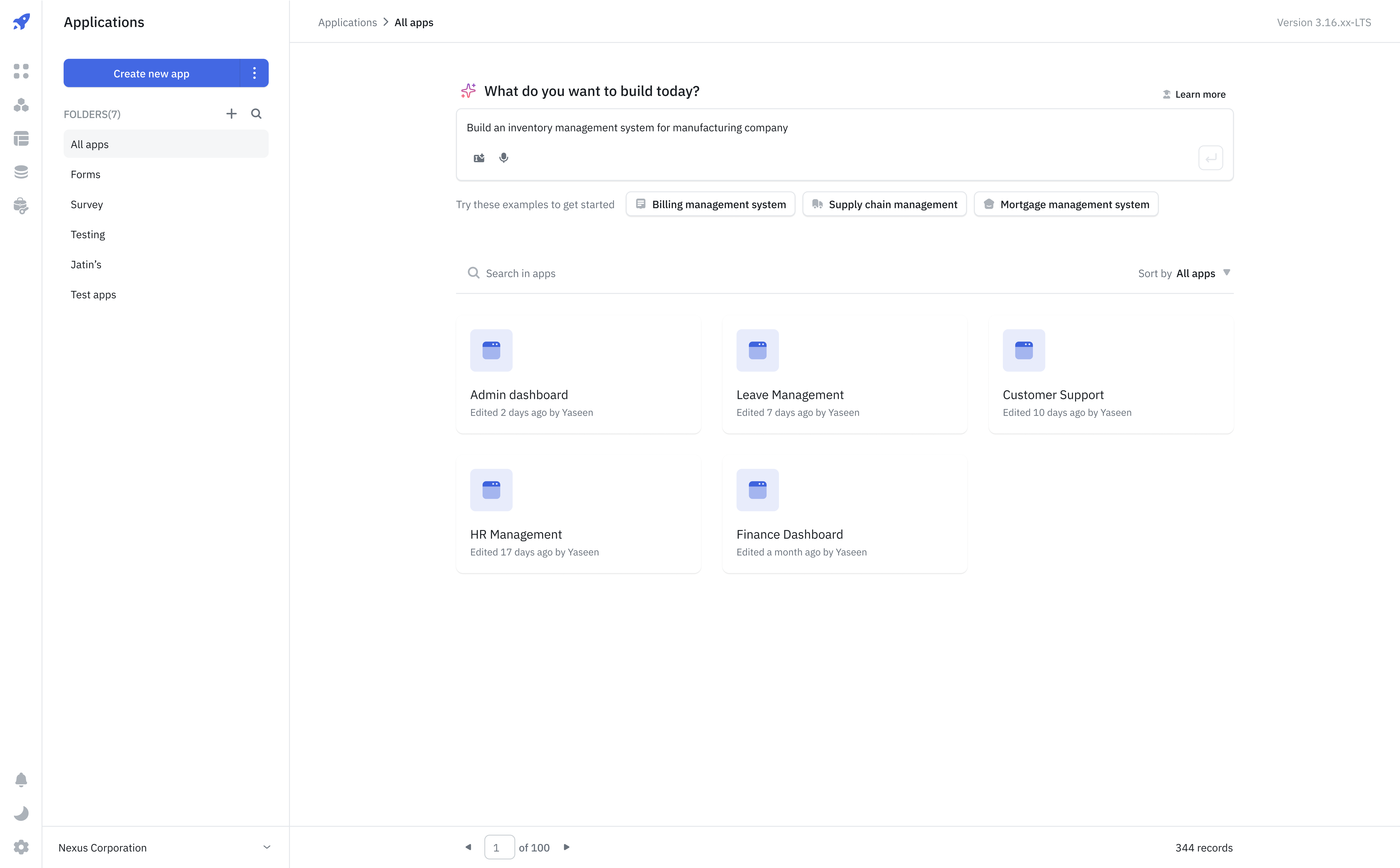
- Check Specs File – After submitting your prompt, a new app will be created, and you’ll be taken to the App Builder, where a specs files will be generated including list of features, navigation, etc.
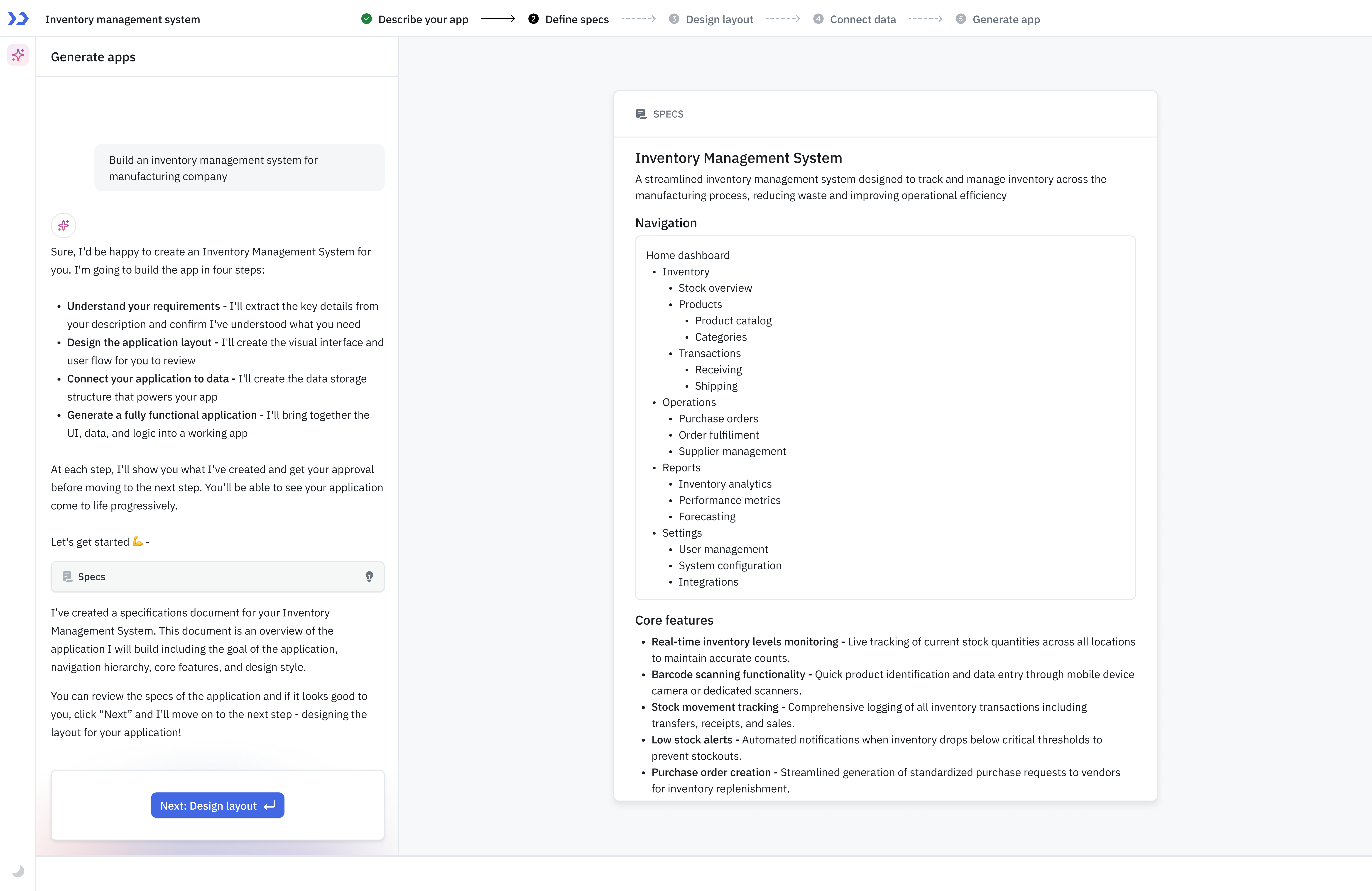
- Design Layout - Once you accept the specs then a Design Layout will be generated, you can either accept it or modify it in the visual builder.
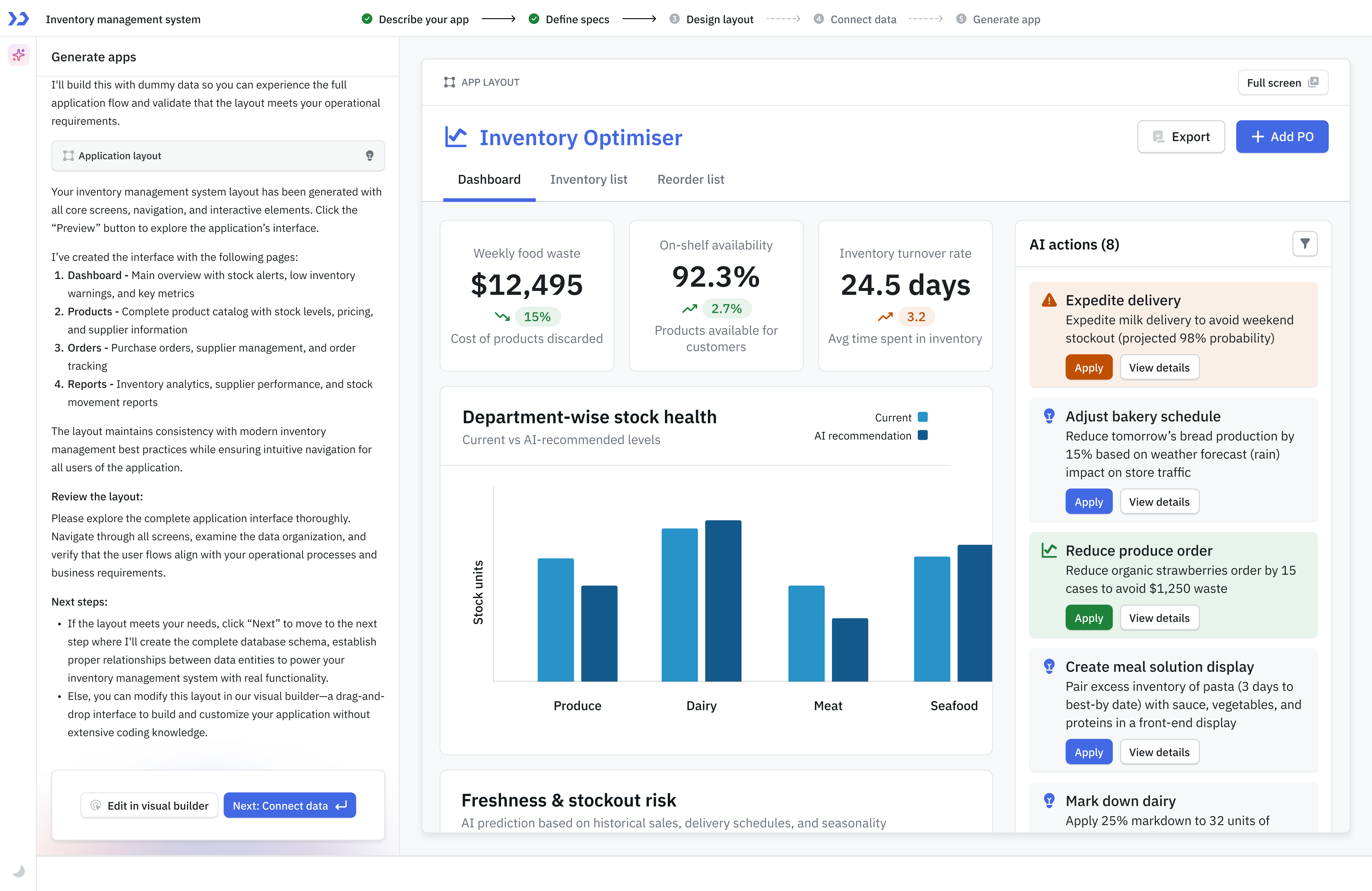
- Select Data Source - After approving the design layout, you need to select the data source, ToolJet AI Builder currently supports two data sources - PostgreSQL and MongoDB.
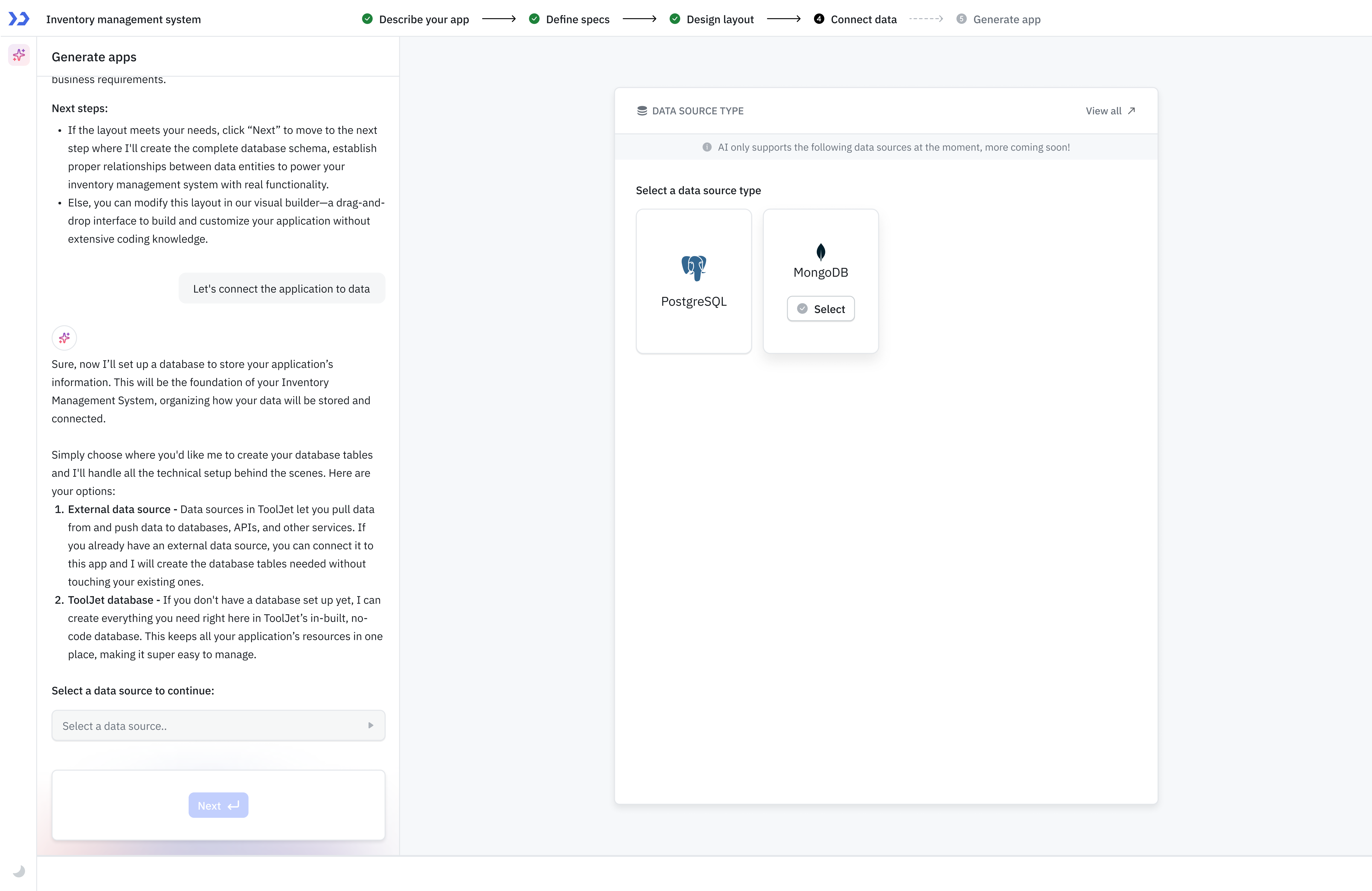
- Database Schema - After selecting the data source you can approve or modify the database schema.
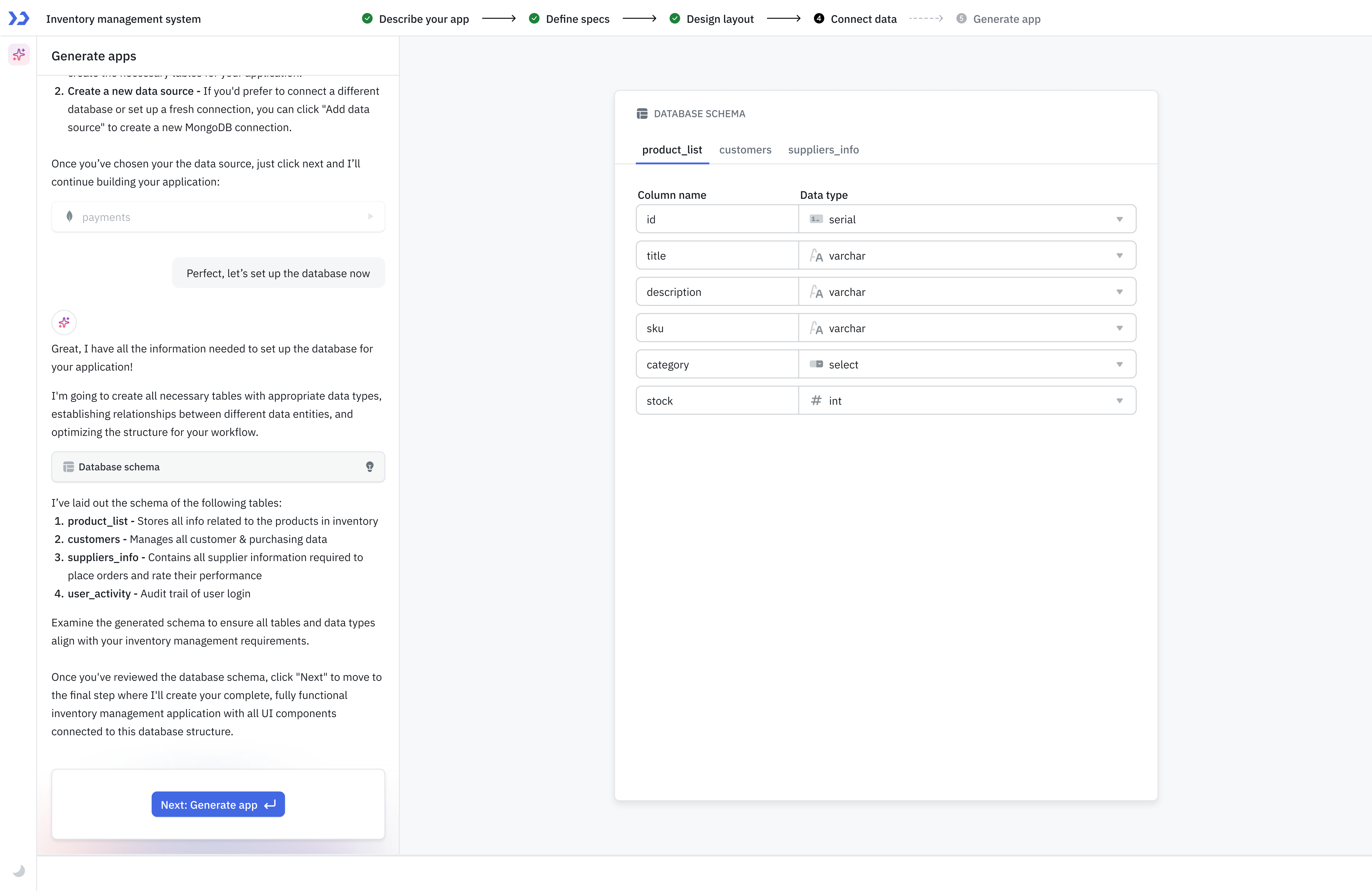
- App Generation – Once you confirm all the requirements then a fully fucntional app will be generated.
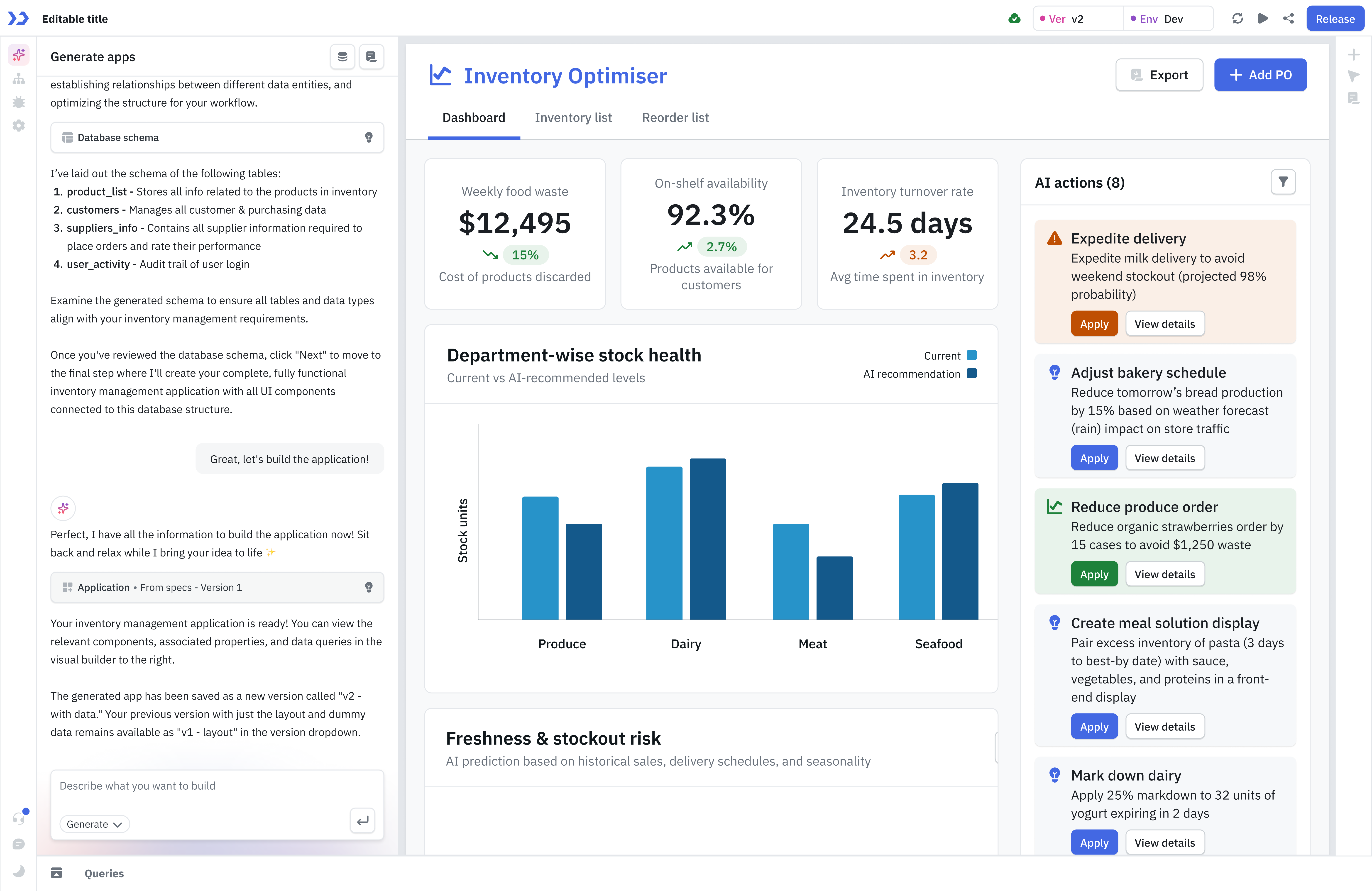
Modifying Application
You can modify any application in ToolJet with AI assistance, whether it's a newly created app or an existing one. You can update components and queries within your application with just a prompt.
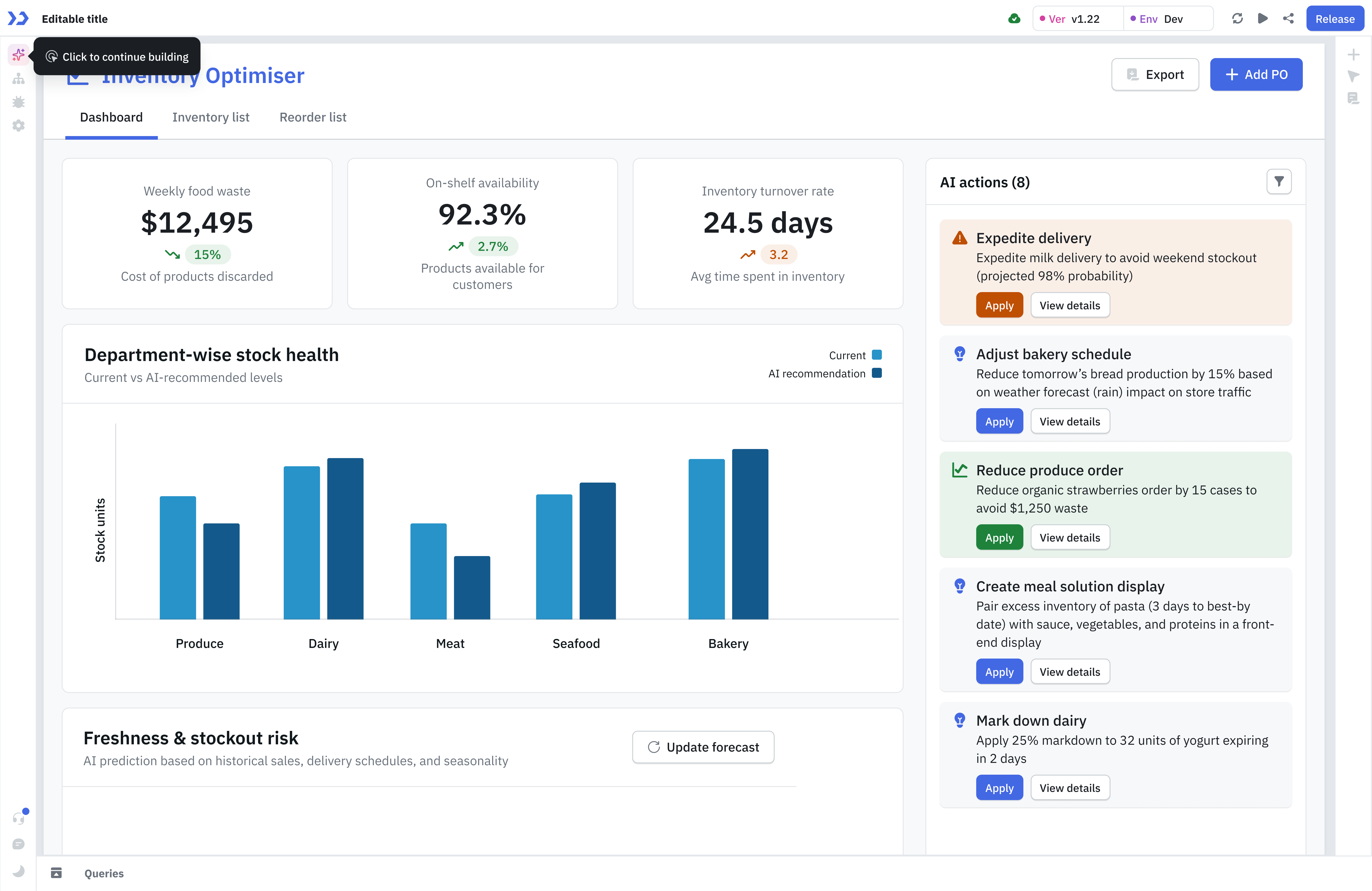
Limitations
ToolJet AI supports generating queries with RunJS and the following data sources:
Generating Code
ToolJet lets you generate JavaScript, Python, or SQL code directly using AI.
- Click the AI icon in the query panel to ppen the AI code generator.
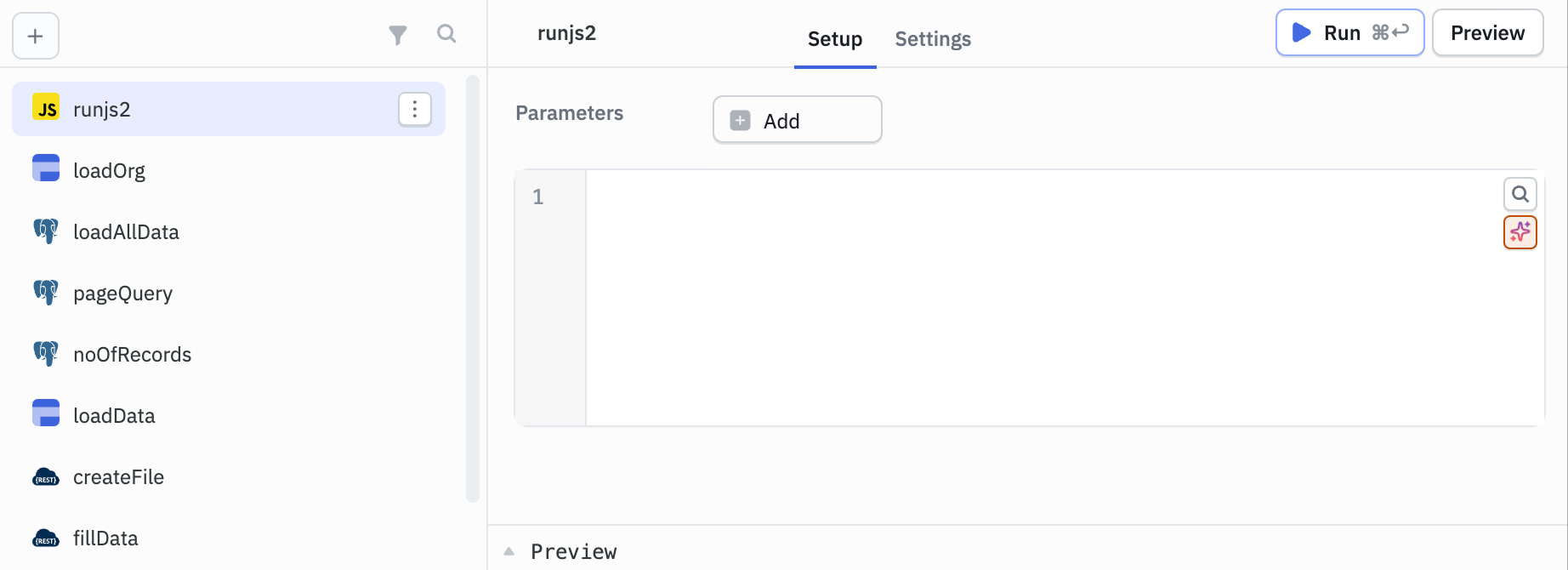
- Enter a prompt describing the logic or query you want to build.
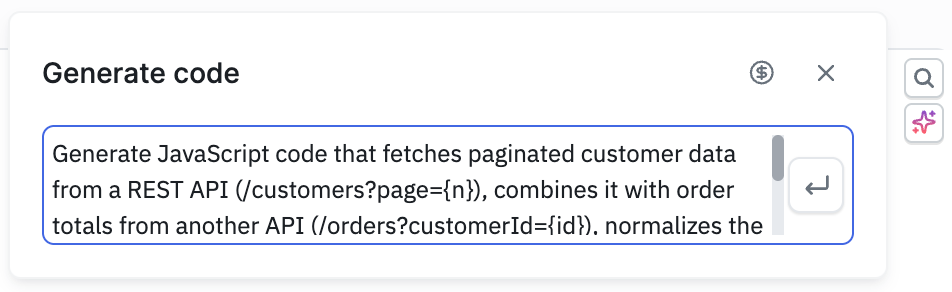
- Check the generated code and either insert it directly or click Regenerate to try a different version.