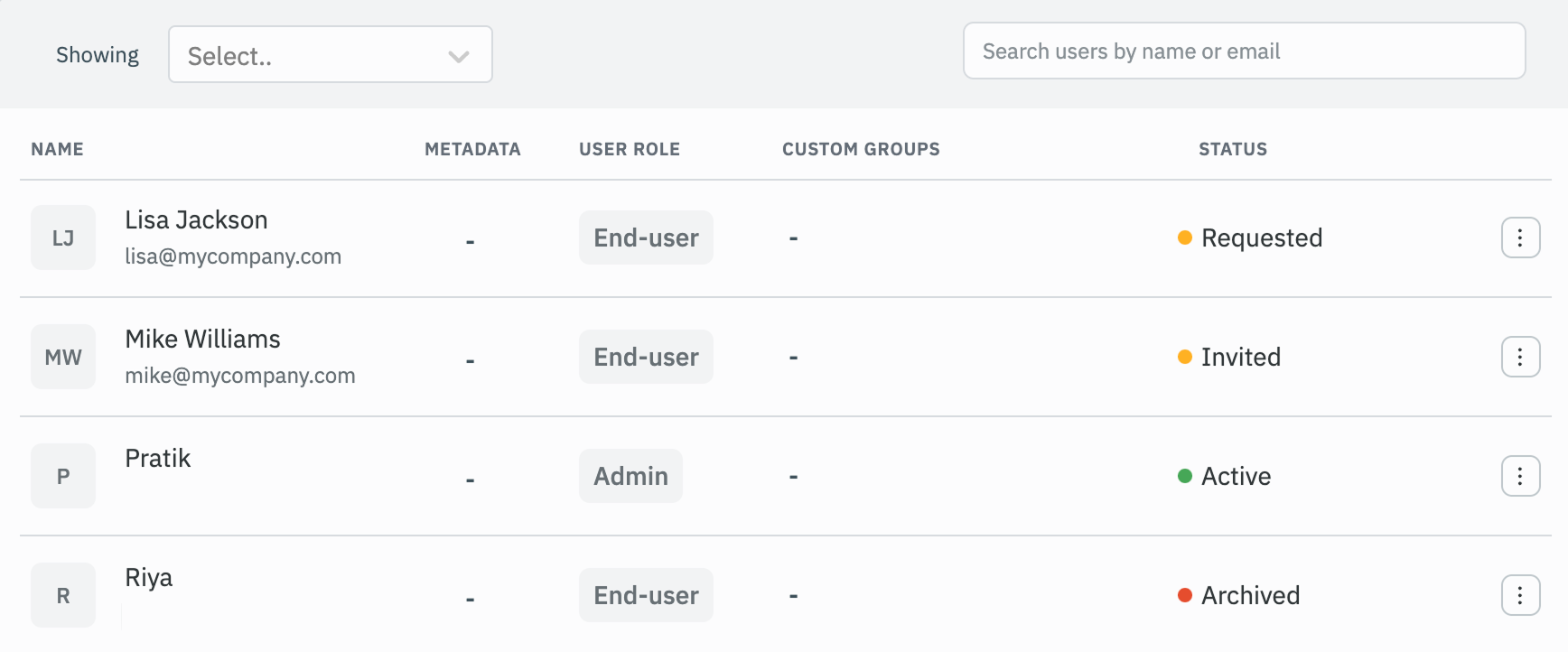Invite
Admins can invite users to a workspace using their email addresses and assign them specific roles and groups to manage permissions. The invited users receive an email with instructions to join the workspace, ensuring a seamless onboarding process.
Steps to Invite a User��
Role Required: Admin
-
Click on the settings icon (⚙️) on the bottom left of your dashboard.
-
Go to Workspace settings > Users.
(Example URL -https://app.corp.com/nexus/workspace-settings/users) -
Click on the Add users button.
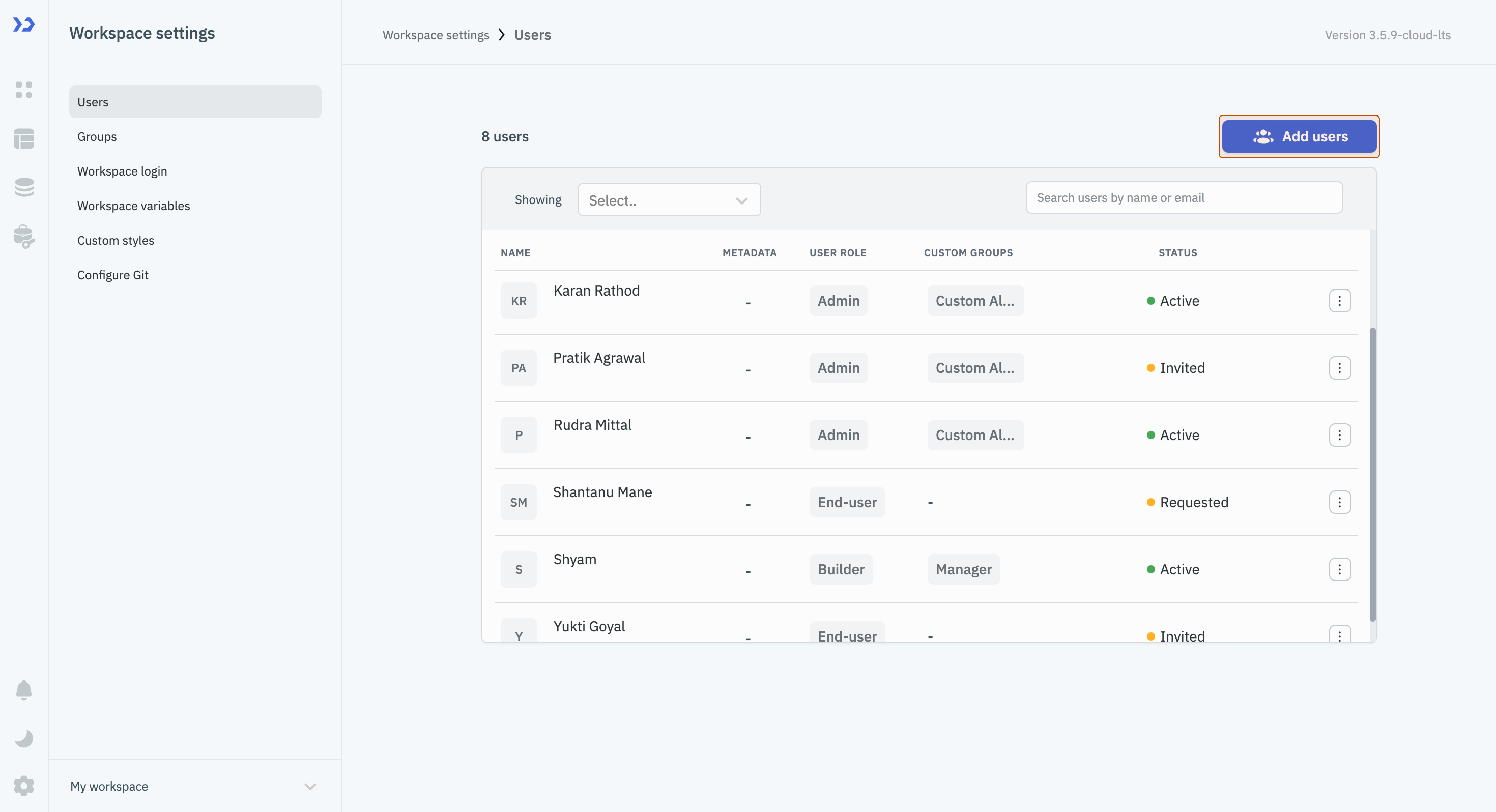
-
Fill out the following details:
Field Required/Optional Example Name Required John Doe Email address Required [email protected] Select groups Required USER ROLE: Admin Optional CUSTOM GROUPS: Manager User metadata Optional {"apiKey": "abc123"}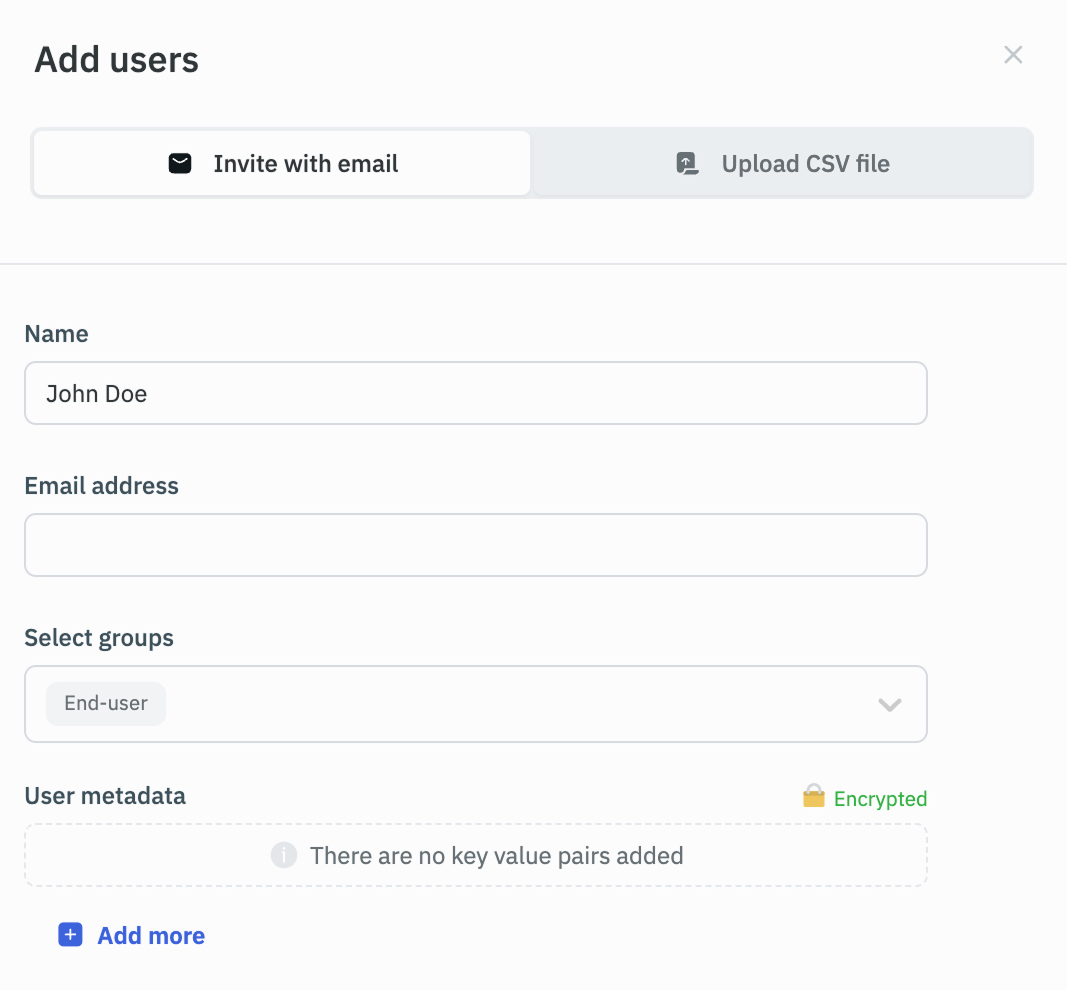
-
Click on the Invite users button to send the invitation.
Email Invitation
Pre-Requisite: Setup SMTP Server
Once a user is invited to the workspace, they will receive an email containing a unique workspace invite link. By clicking the link, the user will be redirected to the workspace login or signup page to complete the onboarding process.
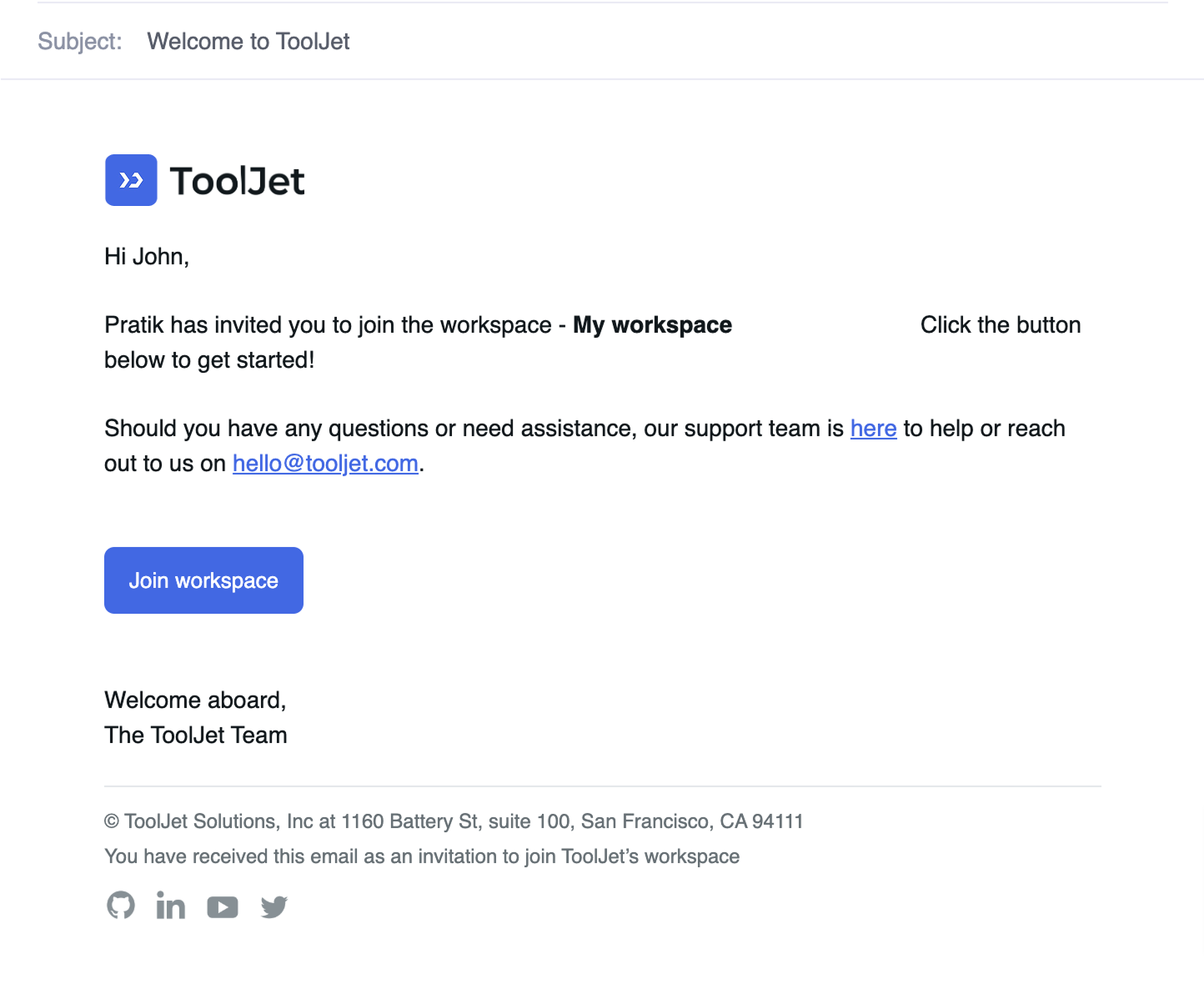
Invitation URL
On Self-Hosted ToolJet, admins can copy unique invitation URL and share with the user.

User Status
Admin users can track the status of users as follows:
Self-Hosted ToolJet
- Invited: The user has been invited to join the workspace.
- Active: The user is a member of the current workspace.
- Archived: The user has been archived by the admin.
ToolJet Cloud
- Requested: The user has been invited to the current workspace but doesn't have a ToolJet account.
- Invited: The user has been invited to the current workspace and has a ToolJet account.
- Active: The user is a member of the current workspace.
- Archived: The user has been archived by the admin.