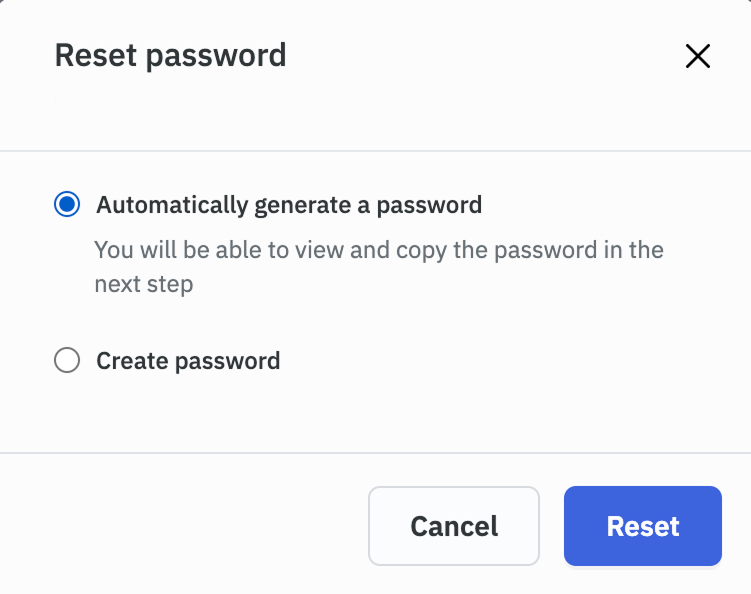Reset Password
When password login is enabled then there are two ways through which a user can reset their password. The first method is where user can reset their password by themselves. The second method is where a Super Admin can reset password for a user.
Forgot Password
-
On the login page, click on the Forgot Password.
-
Enter the registered email address associated with the account and then click on the Send a reset link button.
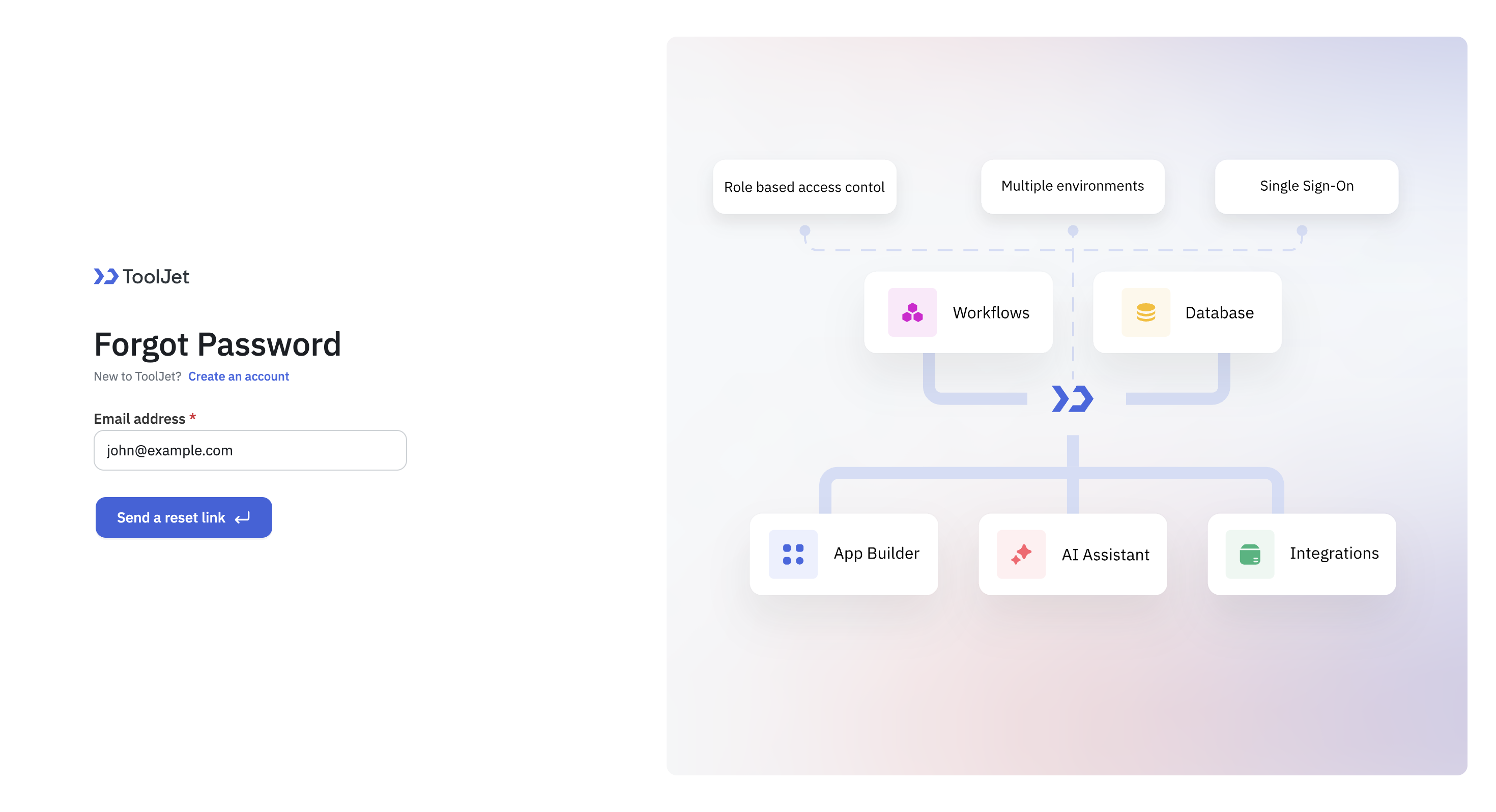
-
Receive a password reset link via email.
-
Click on the link to be directed to the password reset page.
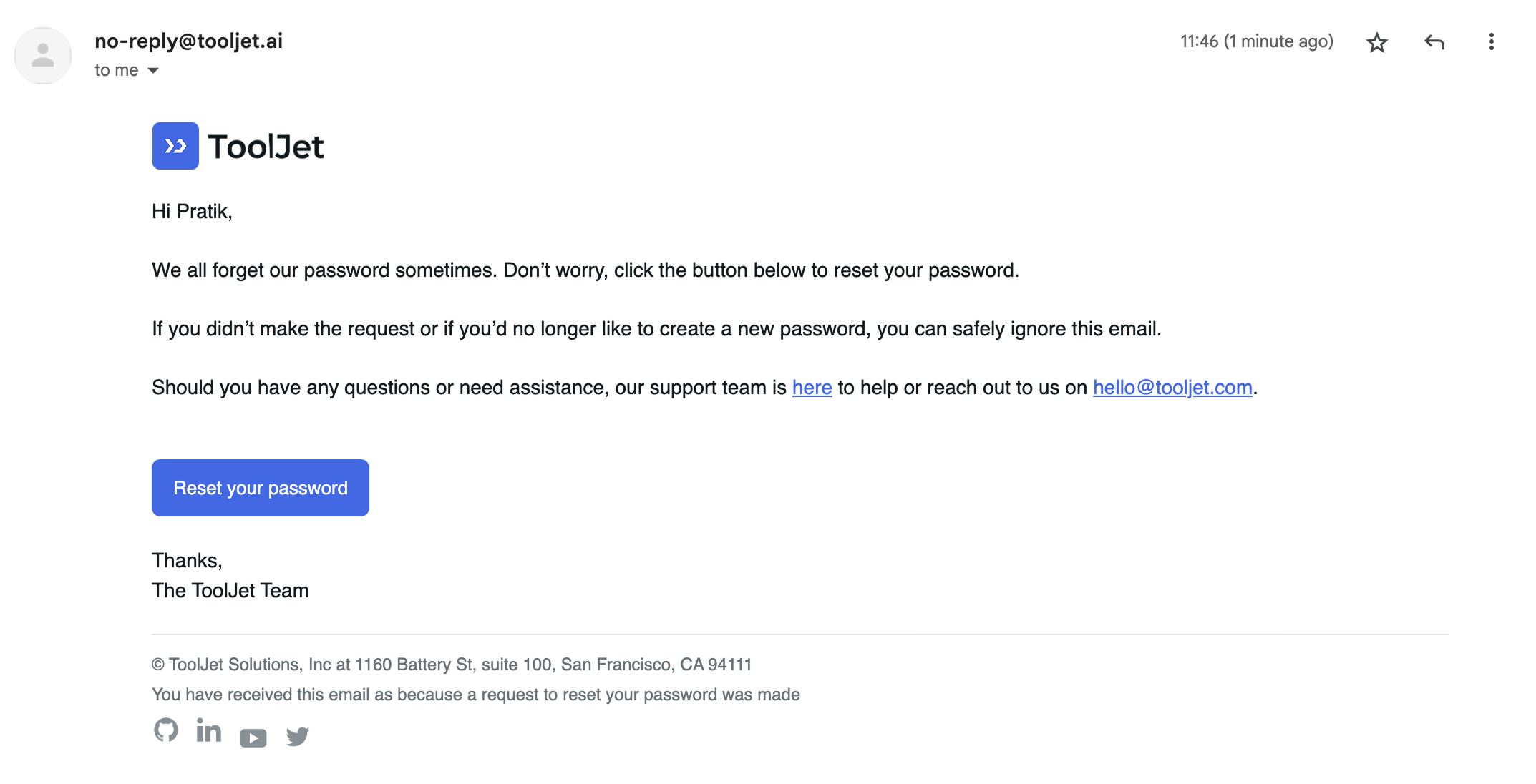
Super Admin Reset Password
If a user forgets their password or it needs to be updated, the super admin can easily reset the password for any user in the instance by following these steps:
-
Click on the settings icon (⚙️) on the bottom left of your dashboard.
-
Go to Settings > All Users.
(Example URL -https://app.corp.com/instance-settings/all-users) -
Spot the user for whose the password needs to be reset.
-
Click on the kebab icon (three dots) on the right side of the user's name and select Reset Password.
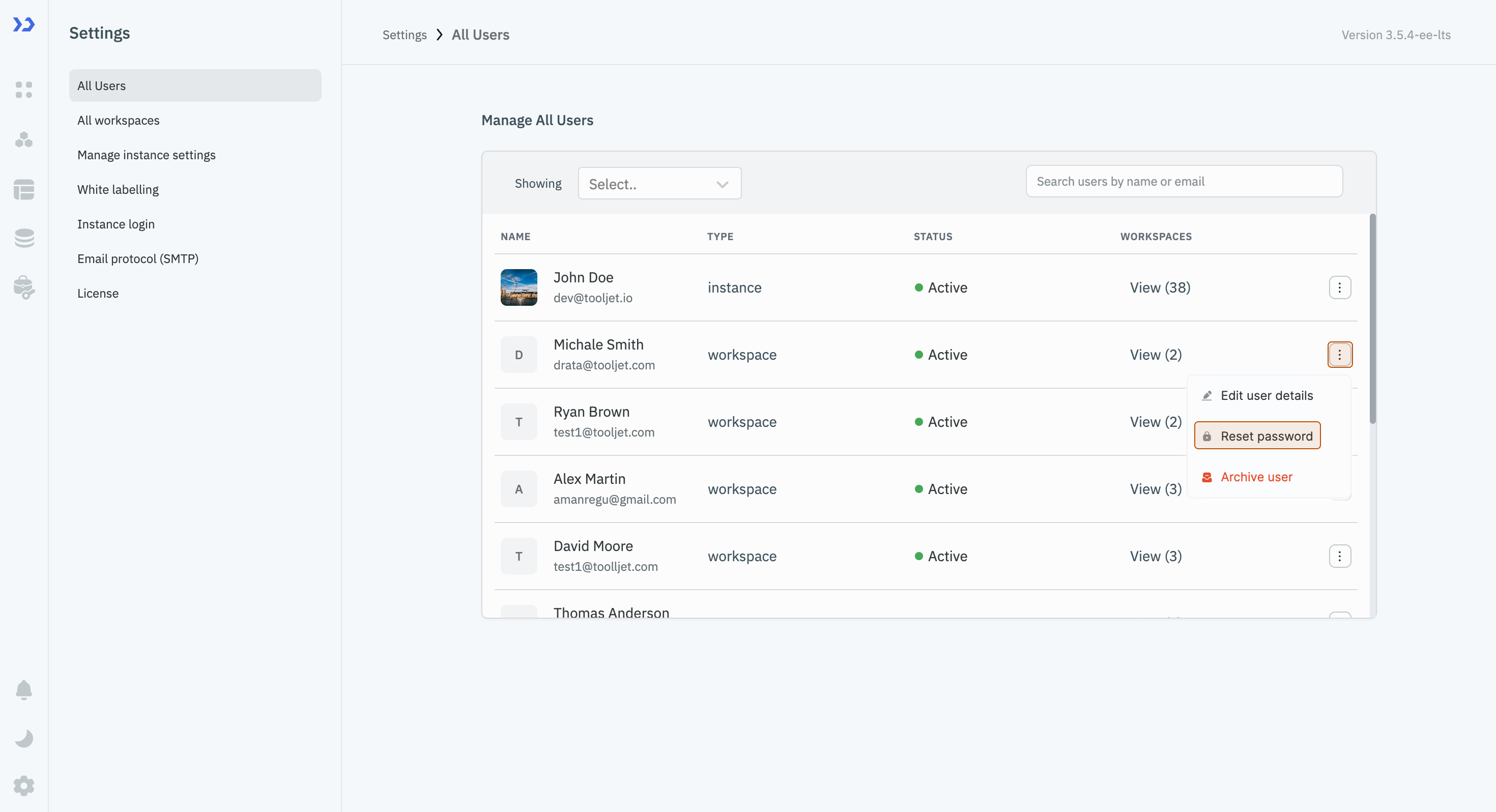
-
A modal will appear with two options to reset the password:
a. Automatically Generate Password: Selecting this option will automatically generate a new password for the user.
b. Create Password: Selecting this option will allow the Super Admin to create a new password for the user.