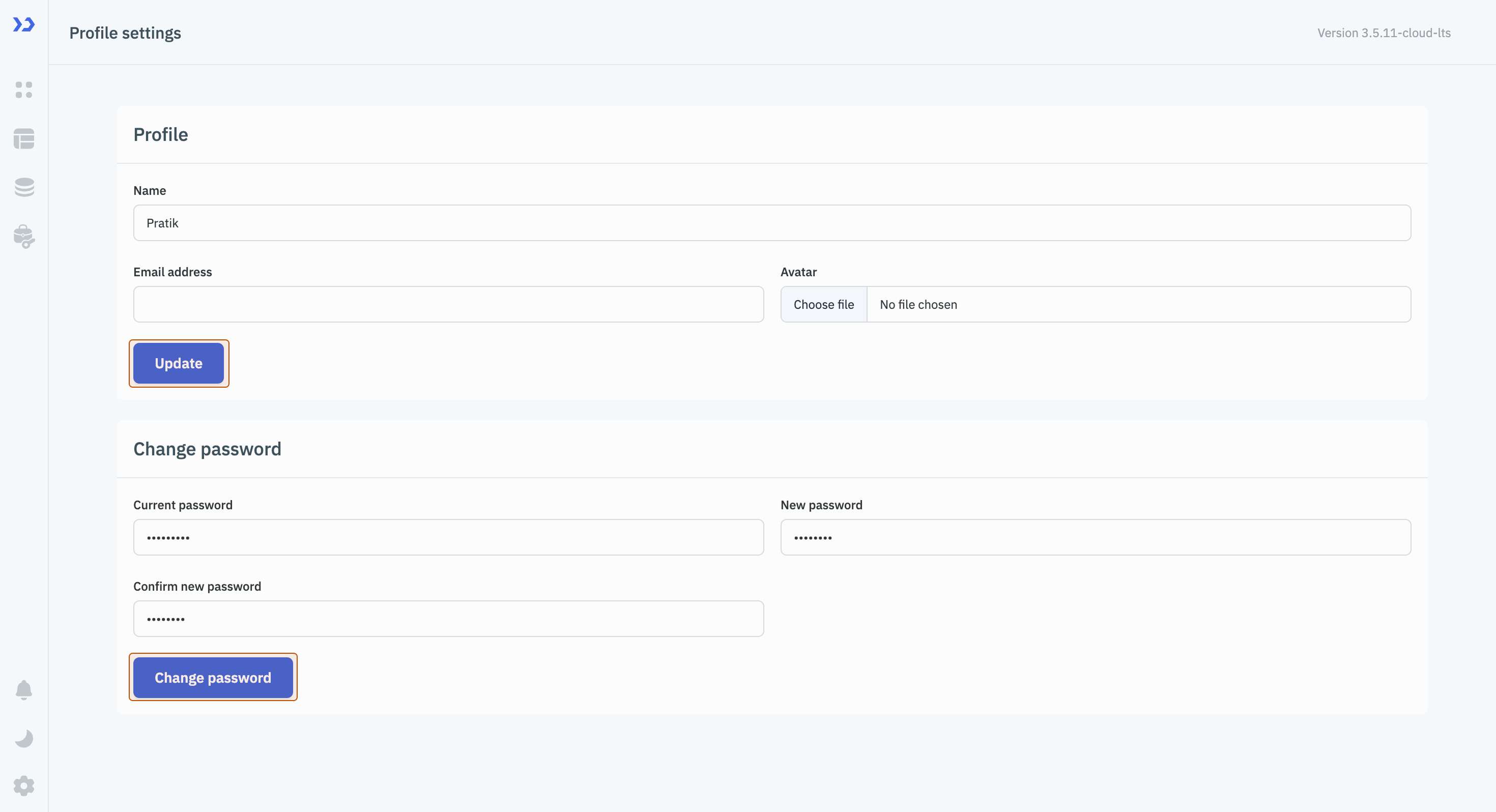Profile Settings
Using Profile Settings, a user can update their name, upload a profile avatar, or change their password. Follow these steps to make changes:
-
Click on the settings icon (⚙️) on the bottom left of your dashboard.
-
Go to Profile Settings.
(Example URL -https://app.corp.com/nexus/settings) -
On the Profile Settings page, there are two sections:
a. Profile
- Update your name, or upload an image for profile avatar.
- Click on Update button at the bottom of the section.
b. Change password
- Enter your current password.
- Enter and confirm your new password.
- Click on Change password button at the bottom of the section.