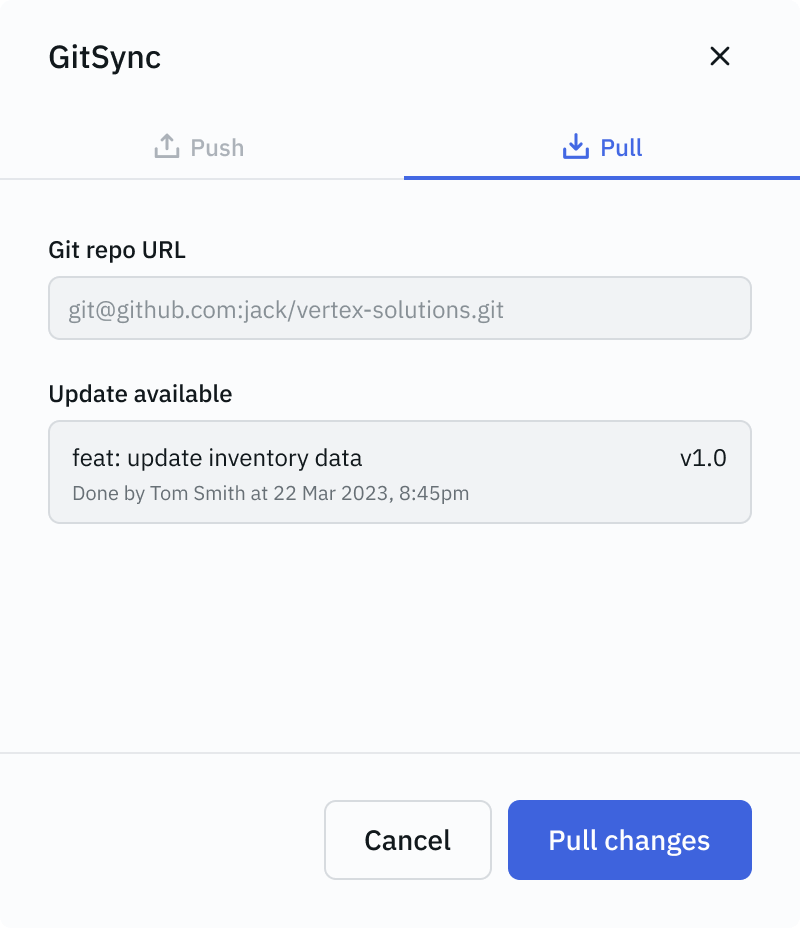Pull Changes from Git Repo
Once the git sync is configured and the changes are committed to the git repository, after that the changes can be pulled from the git repository for the following use cases:
- Sequential Development - Allows multiple developers to work on the same application, one after another.
- Application Migration - To use multi instance as multi environment.
- Application Backup - To restore an application backup.
Sequential Development
Git Sync can be used to do sequential developement, allowing multiple developers to work on a single application in a sequential manner. In this approach, one developer makes changes and commits them, and the next developer must pull the latest commit before beginning any new changes.
For example - If the Developer A commits (Commit A), then Developer B must pull the latest commit before starting work and subsequently makes a new commit. Otherwise the work commited by Developer A might be lost.
Follow these steps to Import Application. Ensure that the Make application editable checkbox is enabled, the application name can also be updates while importing.
ToolJet tracks only the latest commit in the Git repository. It is essential to pull the latest changes before beginning any new modifications or making a new commit.
Simultaneous Development using git sync is planned to release in upcoming versions.
Application Migration
ToolJet supports the use of multiple instances as multiple environments — Development, Staging, and Production. Applications can be migrated between these environments using git sync. For more details, refer to the Instance as Environment guide.
To migrate an application to the staging or production environment, follow the steps to Import Application. Ensure that the Make application editable checkbox is disabled during import to prevent unintended commits from these environments.
Application Backup
Any ToolJet application stored in a Git repository can be restored by following the steps to Import Application. Ensure that the Make application editable checkbox is enabled if you intend to make new changes to the application, the application name can also be updated while importing.
Import Application
To import an application from a git repository, click on the kebab menu (three dots) on the right side of the Create new app button on the dashboard. Click on the Import from git repository option.
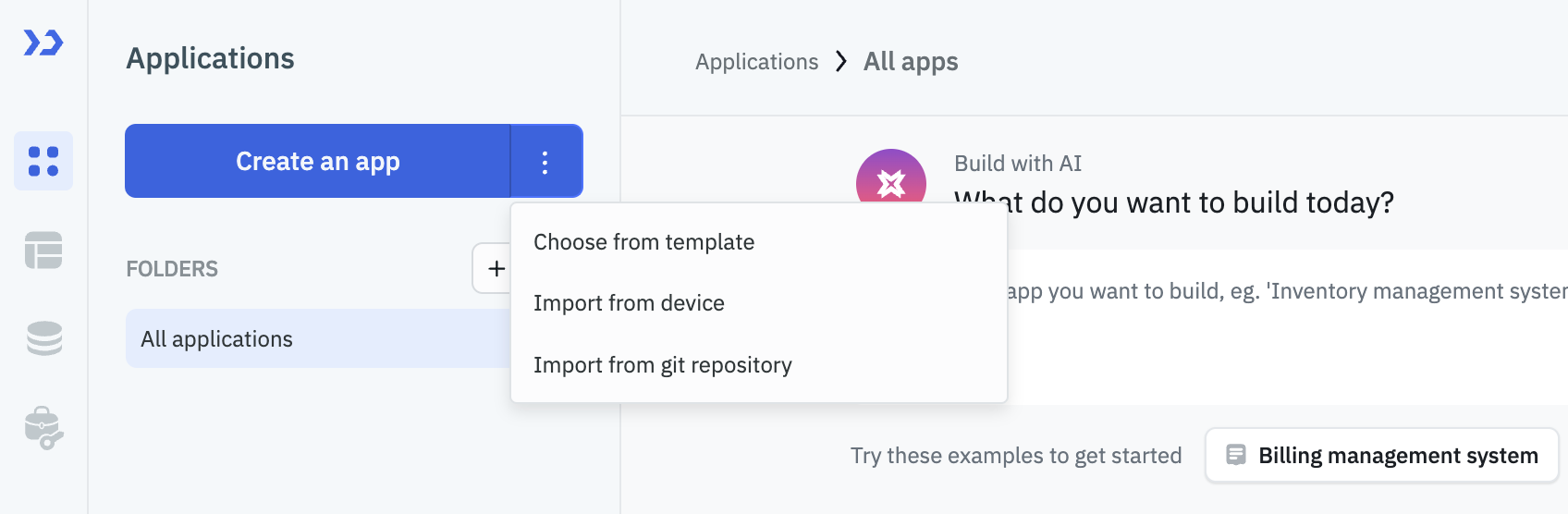
On clicking the Import from git repository option, a modal will appear with the following configuration options:
- Create app from: Select the application to be imported from the Git Repository.
- App name: Update the application name.
Note: The name of the application should be unique, if a application of the same name exists in the workspace then the user will have to change the name of either of the application. - Make application editable: When enabled, the imported application becomes editable. It is recommended to keep this option disabled in staging and production environments during application migration.
Once everything is configured, click on the Import app button to import the app from the git repository.
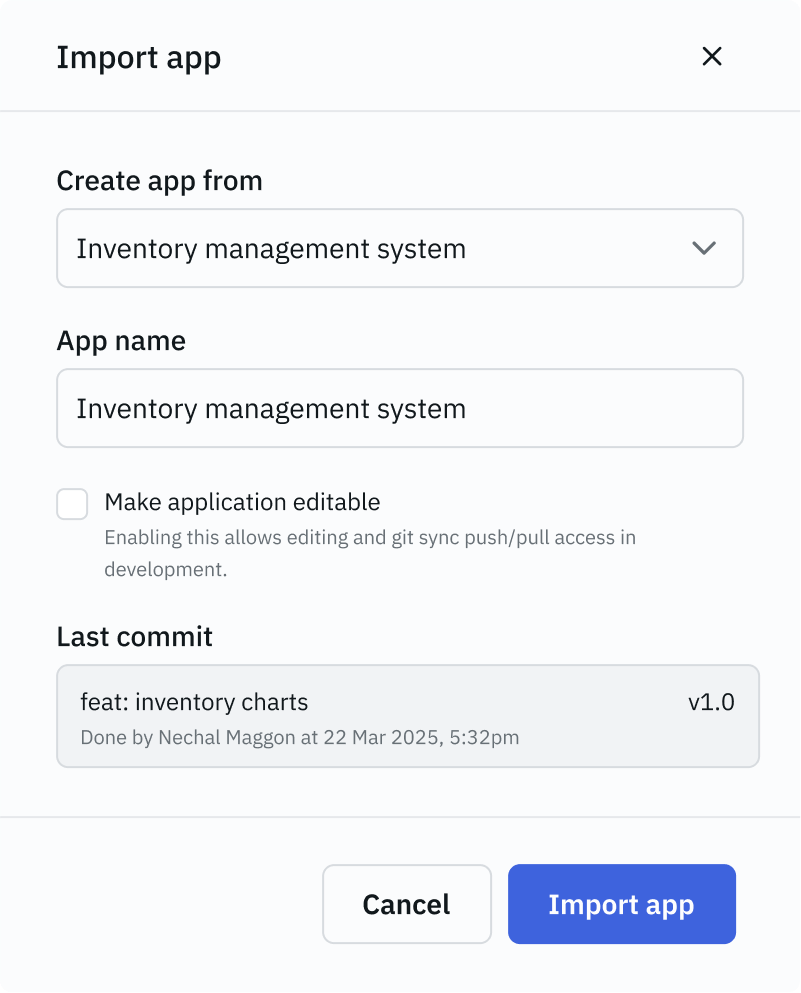
In the current version, workspace constants are not synced with the Git repository and must be configured manually.
Automatic syncing of workspace constants with the Git repository is planned for future releases.
Pull Changes
You can check for updates and pull changes from the git repository by following these steps:
-
Click on the GitSync button, a modal will open with the option to Check for updates.
-
Click on the Check for updates button to check for updates in the git repository. If there are any updates, you will see the details of the updates such as commit message, author, and the date in the modal.
-
Click on the Pull changes button to pull the changes from the git repository.