Setting Variables
Variables let you store and manage data across your entire application. You can use them to manage component state, control logic, store user input or to create a personalized user experiences. By setting a value once in a variable, you can reuse it across different parts of your app. This makes your app easier to build and maintain, without needing to store everything in a database.
ToolJet supports two types of variables:
- App-level variables are available across all pages in your app. To set an app-level variable, use the
setVariableaction. - Page-level variables are only available on the page where they are created. To set a page-level variable, use the
setPageVariableaction.
Set Variables
App Level Variable
Suppose you are building a multi-page application where, on the first page, you ask the user for their name and want to use it in the other pages. Here’s how to do it:
- Add a Text Input component to collect the user’s name.
- Add a Button component to submit the name.
- Set up this event handler on the Button component:
- Event: On Click
- Action: Set variable
- Key:
username(Variable name of your choice.) - Value:
{{components.usernameinput.value}}(Refer to the user input in the Text Input component.)
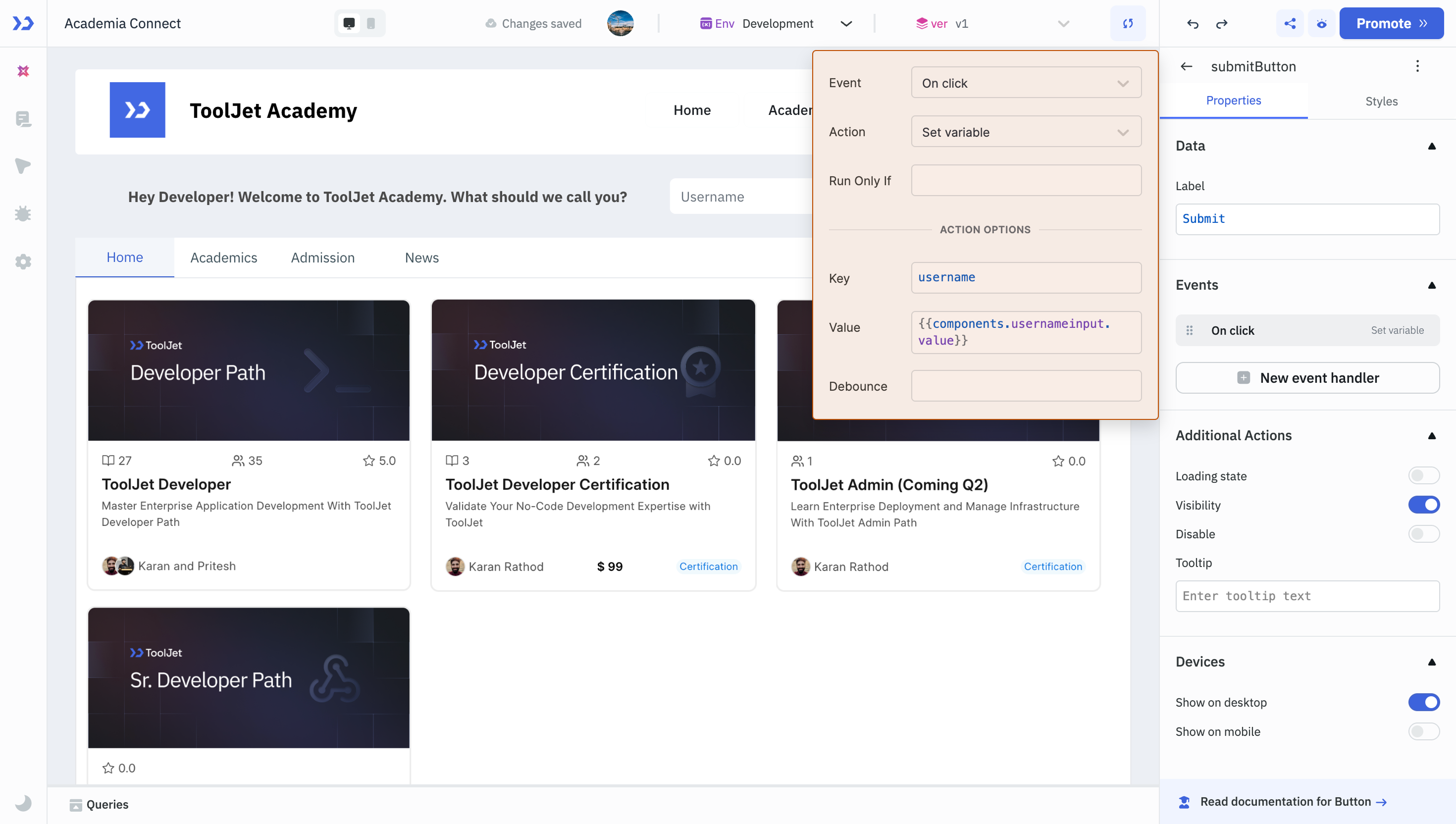
When the user clicks the Button component, their name will be stored in the app-level variable username. You can access this variable anywhere in your app with this syntax:
{{variables.username}}
Page Level Variable
Now, suppose you have a Form in your application and want to store the user’s contact number only on that page when they submit the Form. To do this, set this event handler on the Button component:
- Event: On Click
- Action: Set page variable
- Key:
contact(Variable name of your choice.) - Value:
{{components.feedbackForm.data.contact.value}}(Refer to the user input in the Number Input component.)
When the user clicks on the Button component, their contact number will be saved in a page-level variable named contact. This variable can only be used on that specific page with this syntax:
{{page.variables.contact}}
Unset Variables
App Level Variables
In your multi-page app, you may want to clear (unset) the username variable when the user clicks the Button component named "Finish" on the last page. To do this, set the following event handler on the Button component:
- Event: On Click
- Action: Unset variable
- Key:
username(Variable name you want to unset.)
Page Level Variables
In your Form app, you might want to clear the page-level contact variable when the user clicks the Button component named "Next Page". To do this, set this event handler on the Button component:
- Event: On Click
- Action: Unset page variable
- Key:
contact(Variable name you want to unset.)
You can also manage variables using code. Refer to the Manage Variables guide for more information.