Using fx for Dynamic Behaviour
In ToolJet, you can make your applications more interactive by writing logic directly in component properties using the fx editor. For instance, you might want to disable a Button until all required form fields are filled, or change the color of an input field based on whether the entered value is valid. You can define this conditional logic using JavaScript expressions in the fx editor.
This makes it easy to build intuitive interfaces, with components that respond in real time to user actions and data updates.
How fx Works
Whenever you see the fx icon next to a property in the component settings, it means you can switch to expression mode. Clicking the icon opens an input box where you can write custom logic using JavaScript inside {{ }}. You can reference query results, component states, and app-level variables directly within these expressions. ToolJet supports full JavaScript syntax here, including conditional logic, string interpolation, array methods like map, filter, and reduce, and more.
Let’s say you’re building a form that takes user input. You want the Submit button to be enabled only if all form validations pass.
With ToolJet’s fx support, you can achieve this in the Disabled property of the button component like so:
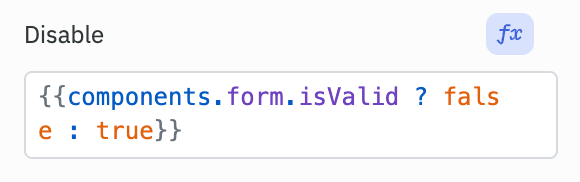
This expression disables the Button when the Form is invalid. No manual toggling needed. Similarly, you could use the same approach to update other properties such as visibility, background color, font size etc. for different components.
If you are new to ToolJet and want to learn how to access component properties, check out this guide.
Use Cases
Loading States
Display loading indicators until the data is loaded.
Example: In an app where you are loading data in the table component, you might want to show a loading spinner while fetching employee data.
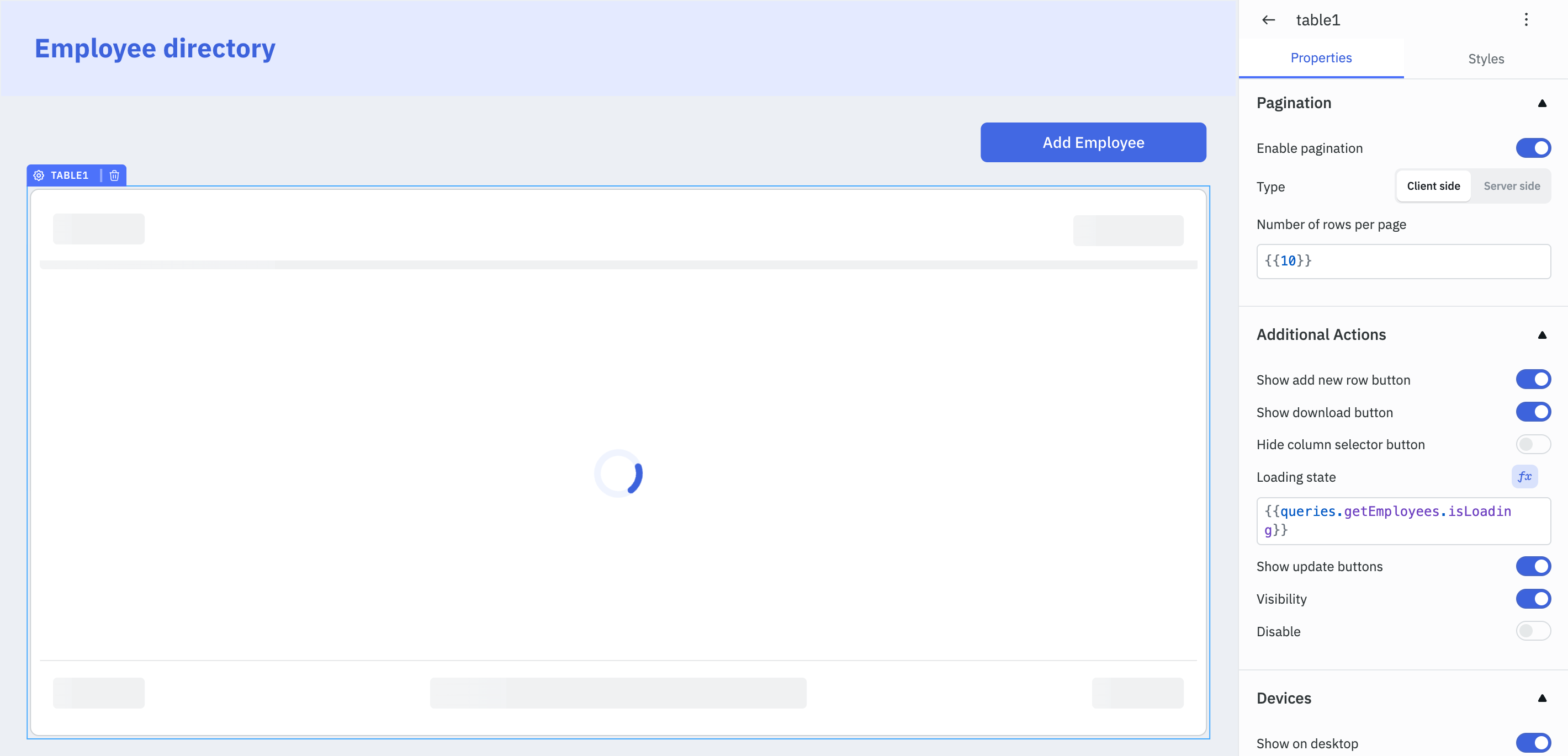
Conditional Styling
Apply conditional styling (colors, fonts, sizes) based on values from queries or application state.
Example: In an employee directory with a user list, you can display different background colors on Table cells based on whether the user is active or inactive.

Form Validation
Enable or disable submit buttons based on the validity of form inputs.
Example: In Forms, you can enable the Submit button only when all required fields are correctly filled.
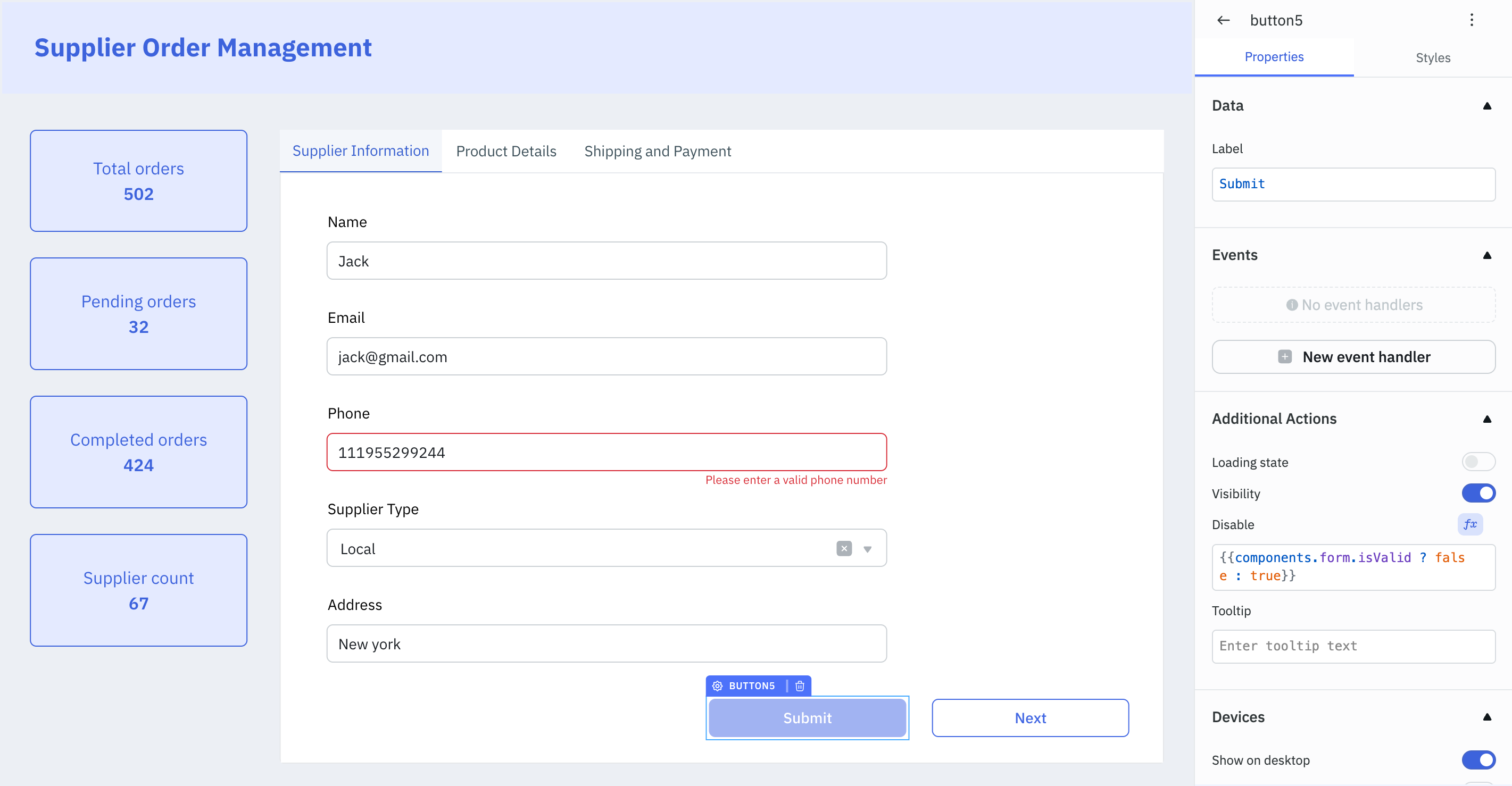
Conditional Visibility
Show or hide components based on specific conditions.
Example: In an employee directory application, within the personal details Form, you can conditionally display a Text Input for entering a custom country name when the user selects “other” from the country dropdown.
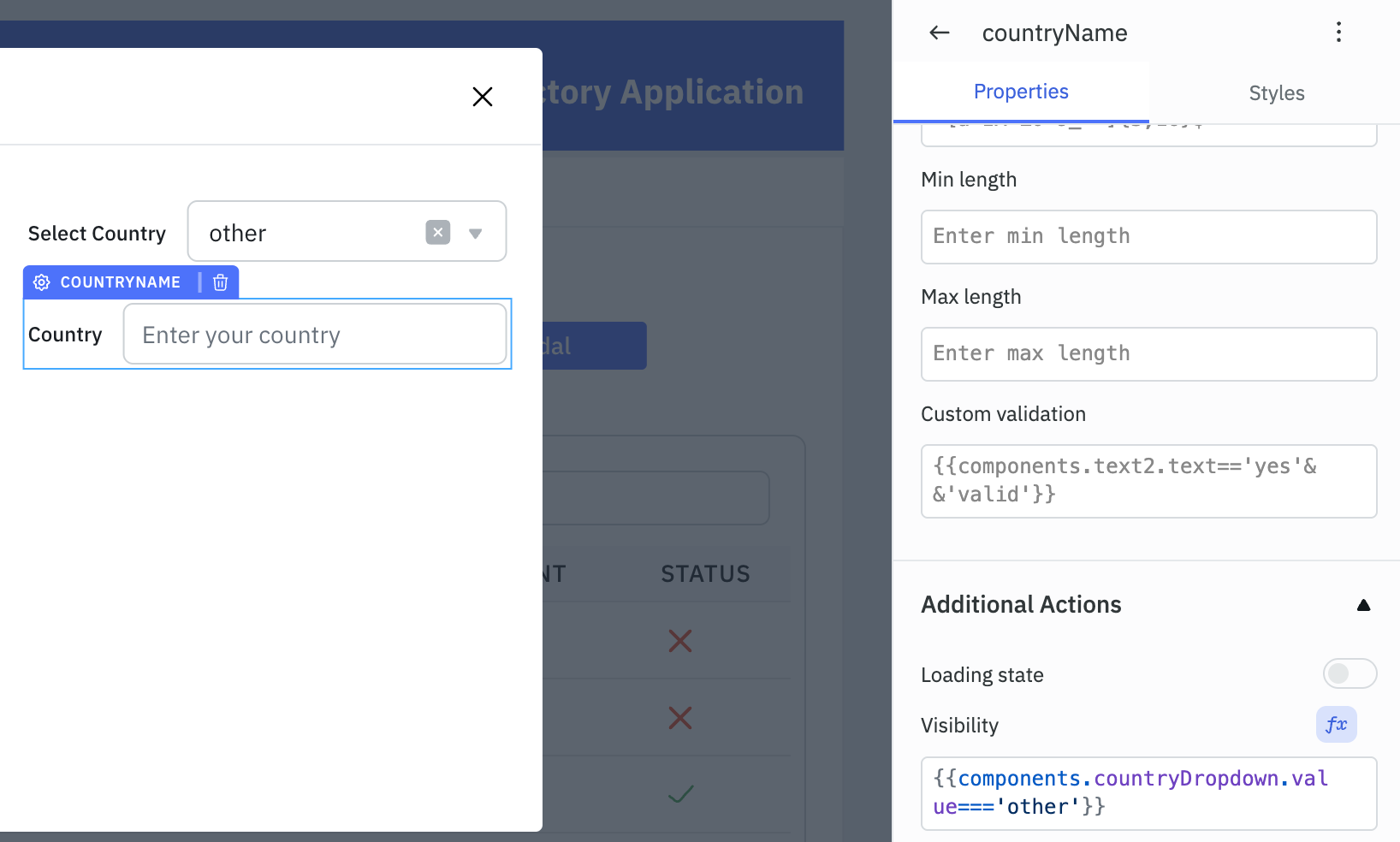
Using the fx editor, you can easily add dynamic behavior to your applications with minimal code.