Implementing Navigation Using Actions
ToolJet offers page navigation out of the box. For any custom navigation needs, such as implementing a navigation bar, you can use event handlers and actions. You can also pass query parameters during navigation, making it easy to share context between pages.
Building Custom Navigation Menu
Follow these steps to build a custom navigation menu:
- Add a container to serve as your navigation wrapper.
- Place icons, text or button components inside the container for each page you want to link to.
- For each navigation item:
- Select the component (icon or text).
- Add an event handler.
- Event: On click
- Action: Switch page
- Page: Select the target page from the dropdown
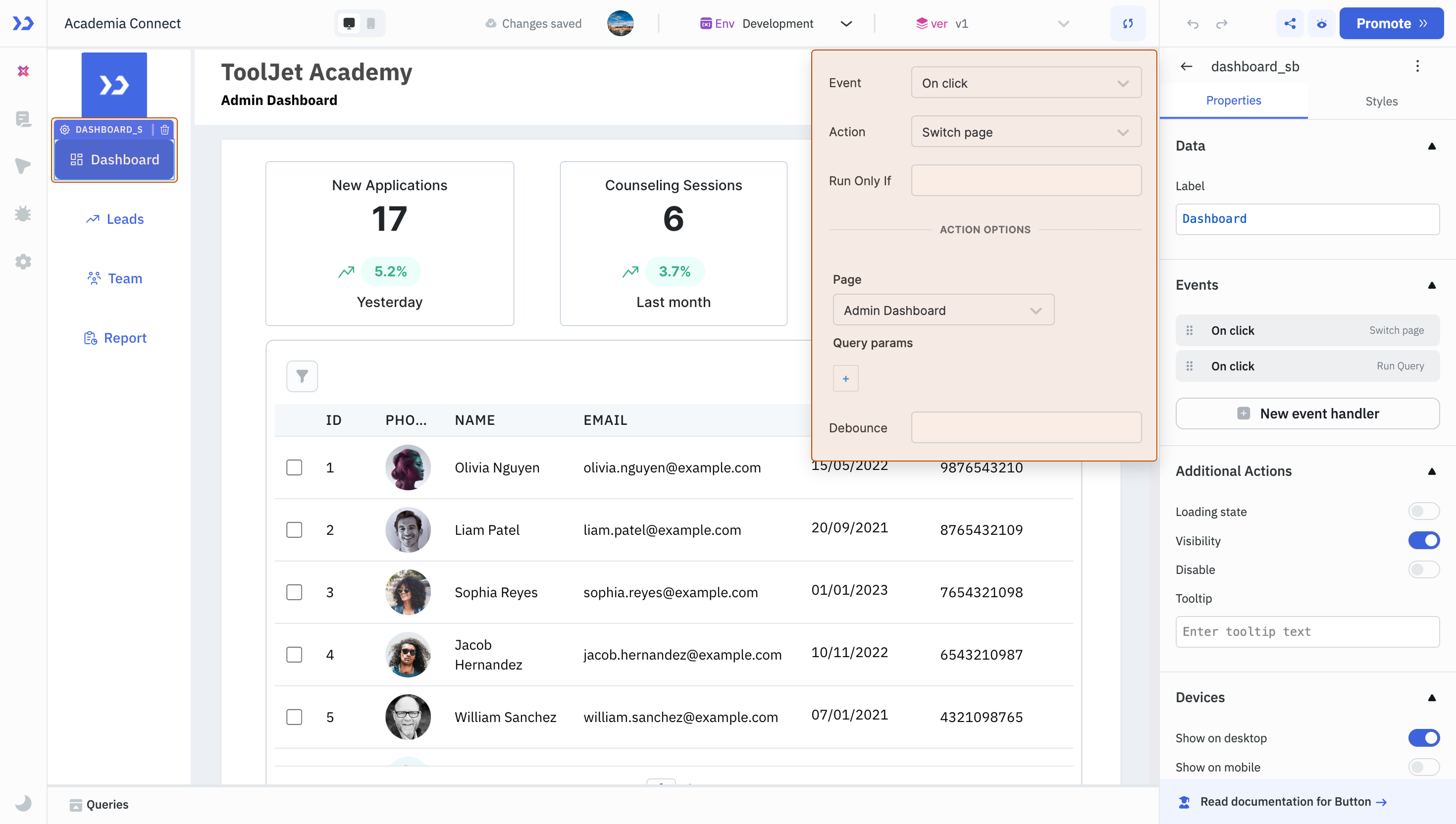
Once configured, clicking on a navigation item will take the user to the corresponding page.

Passing Data Between Pages
Suppose you're building a ticket management system where Page 1 displays a list of all tickets, and clicking on a ticket redirects the user to Page 2, which shows the details of the selected ticket. Here's how to set it up:
- On Page 1, display all the tickets using a Table component.
- Add an event handler to the table:
- Event: Row clicked
- Action: Switch page
- Page: Page 2 (Select the ticket details page.)
- Query parameters:
- Key:
ticketId - Value:
{{components.ticketTable.selectedRow.ticket_id}}
- Key:
- On Page 2, design the UI to display the ticket details.
- Use the query parameter to fetch or display the selected ticket's data:
- Reference it with:
{{globals.urlparams.ticketId}}
- Reference it with:
This setup enables users to click on a ticket in the table and seamlessly navigate to a detailed view of that specific ticket, with the necessary data passed between pages using query parameters.