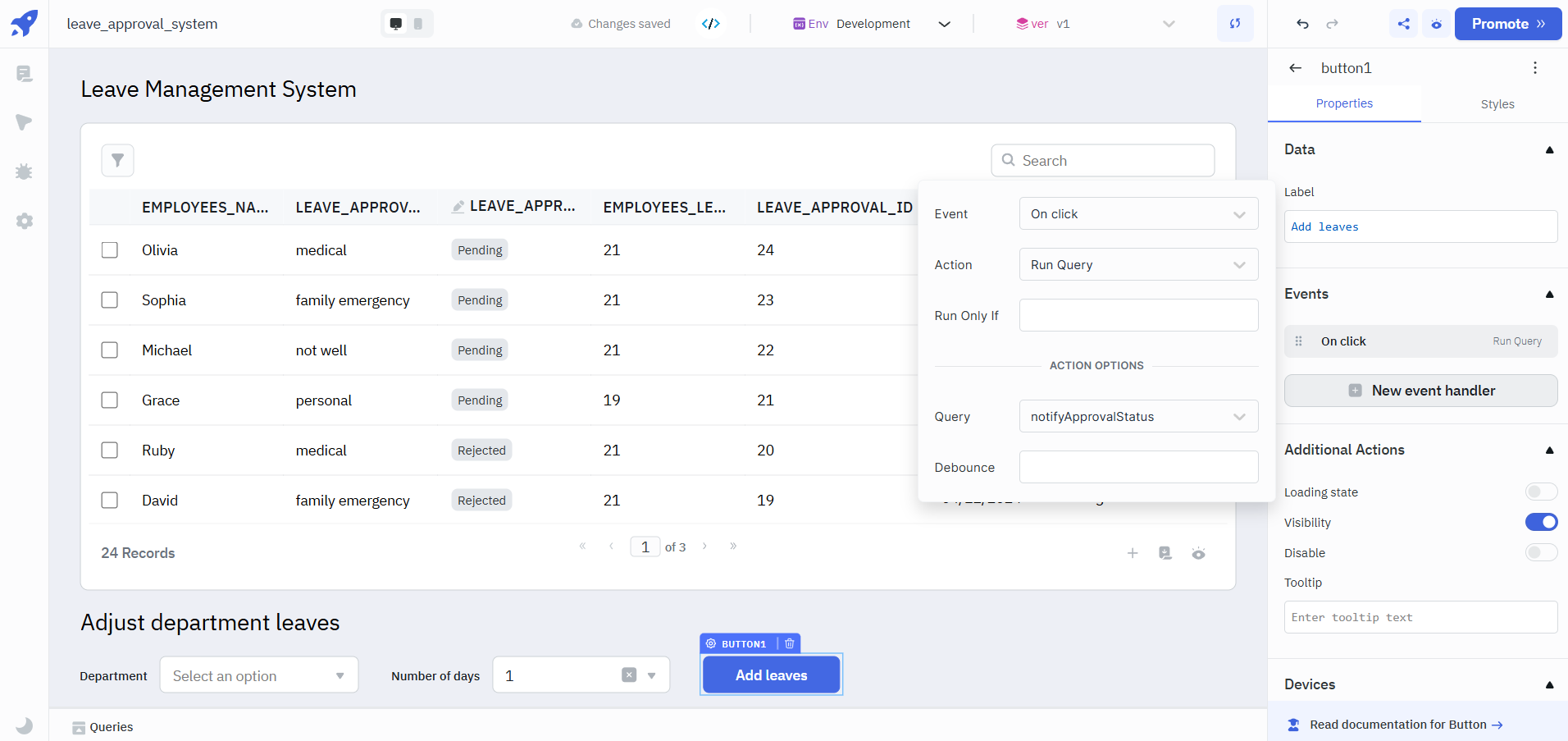Trigger Workflows Within ToolJet
This guide will show you how to set up a workflow and trigger it from a ToolJet application.
Create Workflow
To create a workflow follow the following steps:
- Navigate to the Workflows Section from the navigation bar on the dashboard.
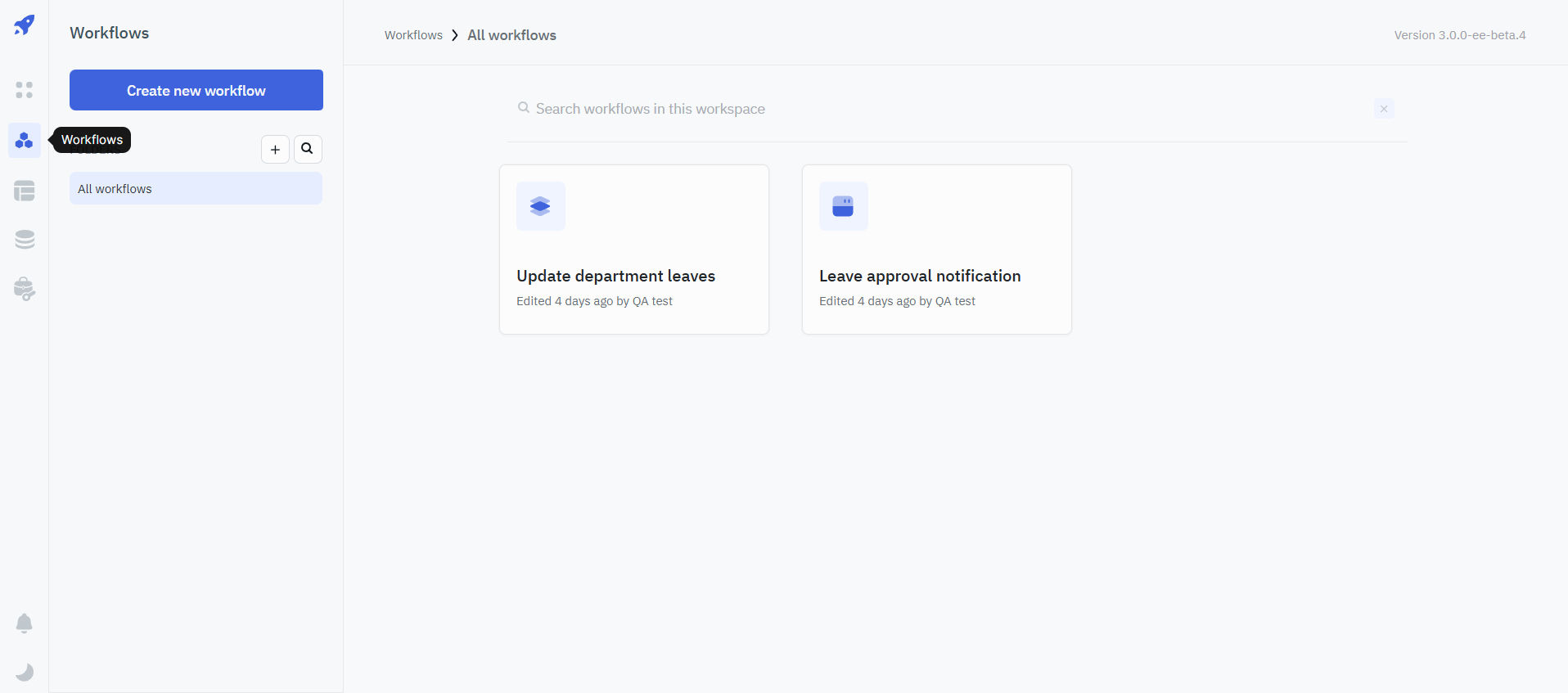
- Click on Create new workflow, enter a unique name for your workflow, and click on +Create workflow to create the workflow.
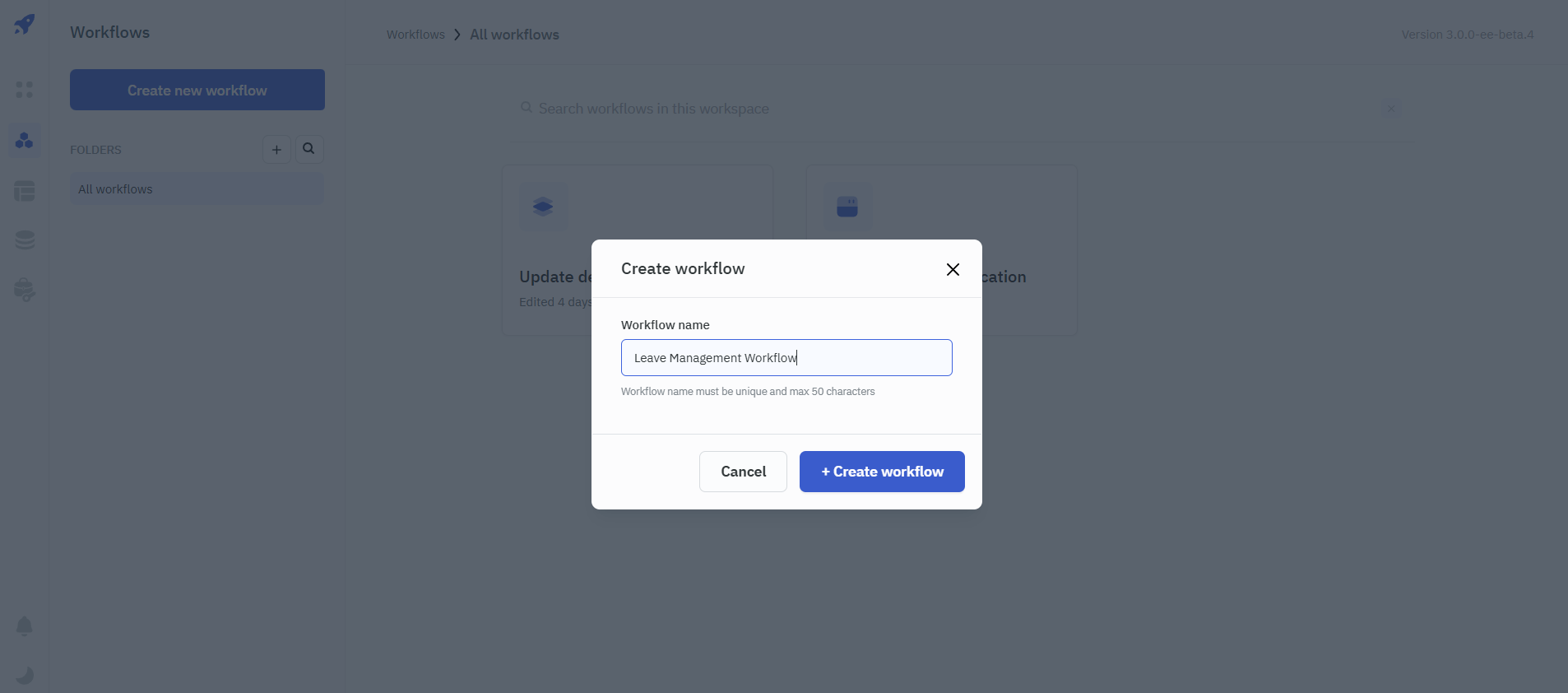
- Configure your workflow. You can refer to the workflow overview documentation to learn how you can configure a workflow.
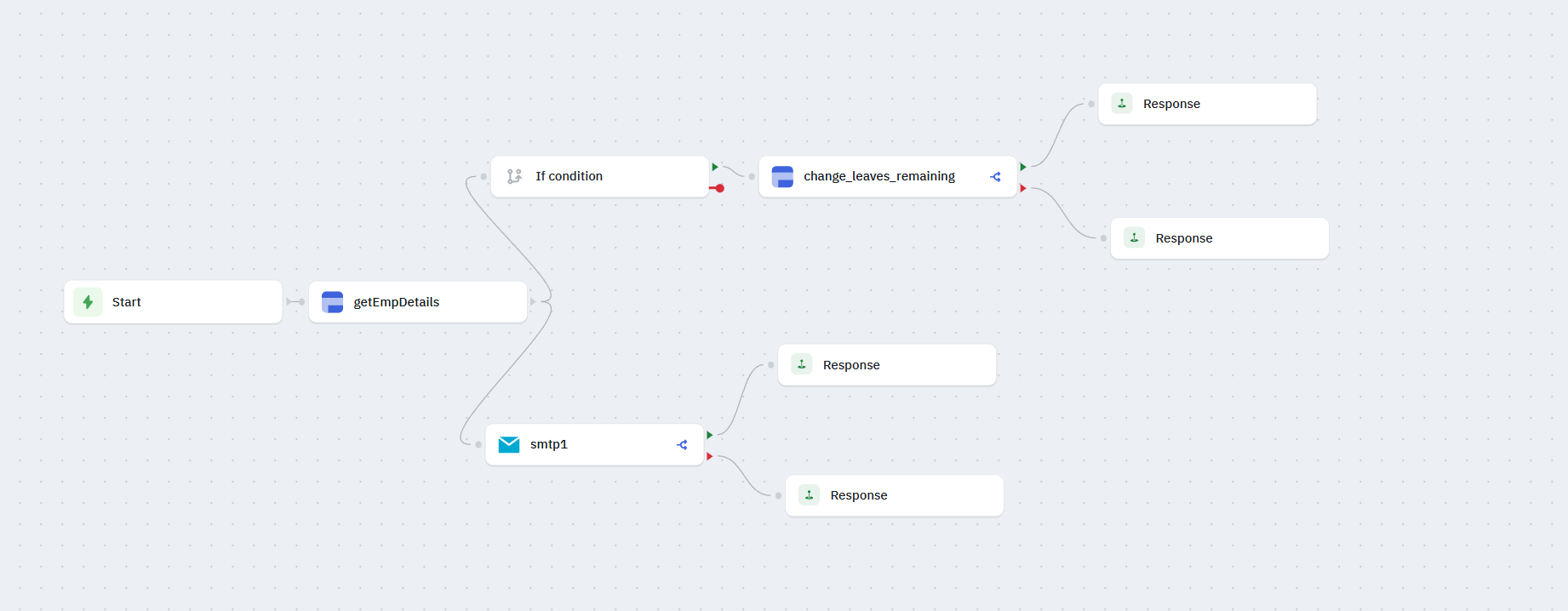
Configure Workflow Query
- Within your ToolJet application, create a new query and select Run Workflow.
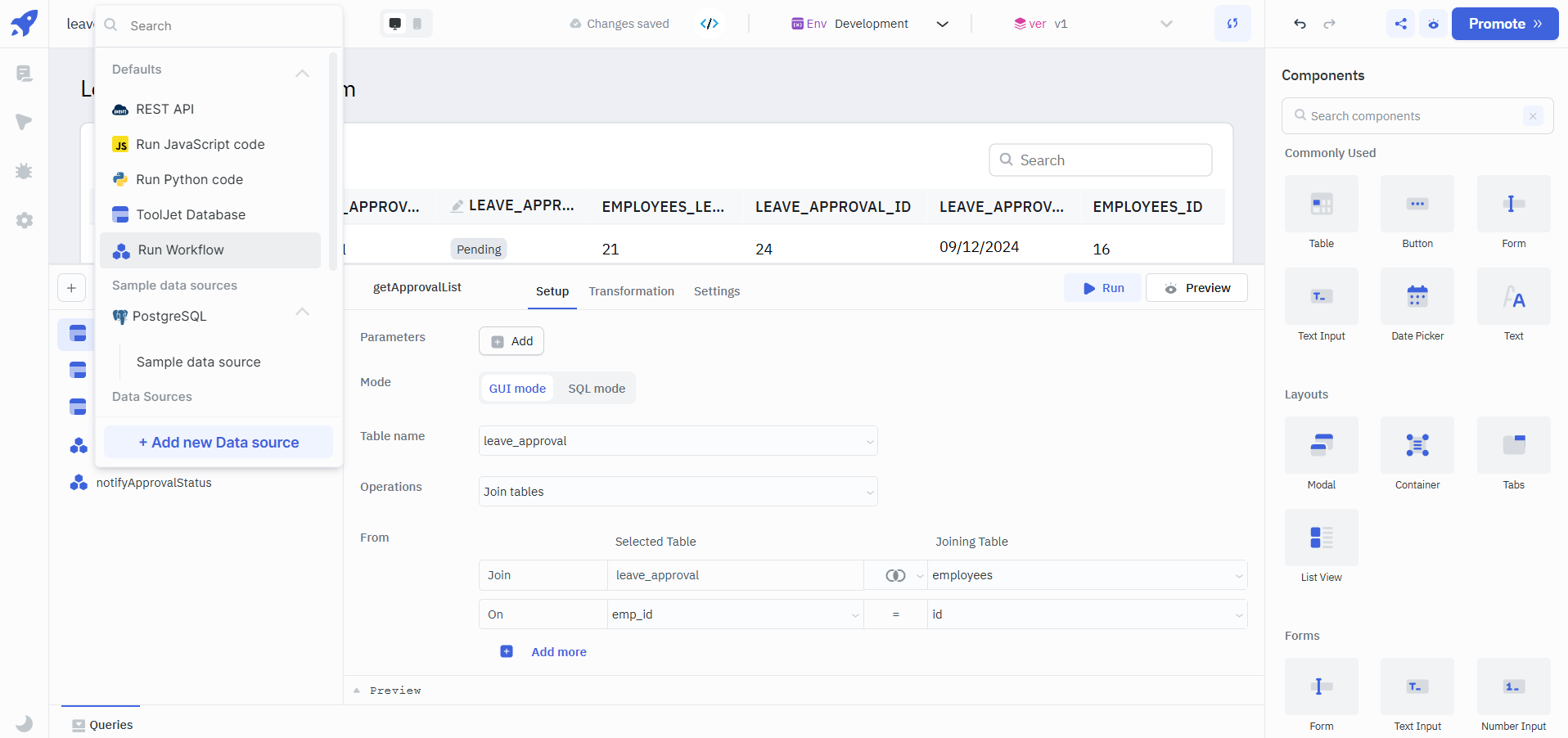
- Select your workflow from the dropdown and configure the parameters (if required).
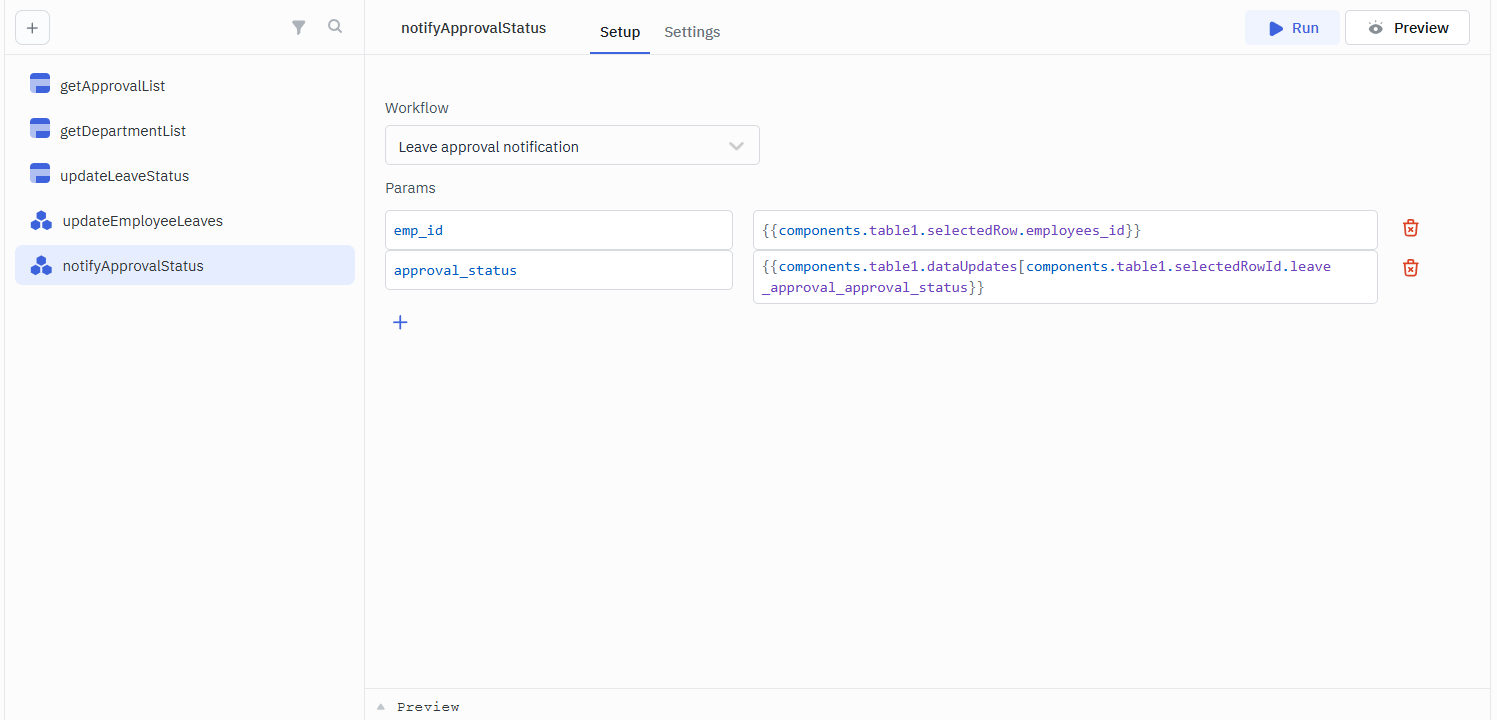
- Now, you can trigger this workflow by clicking on the Run button or using events.