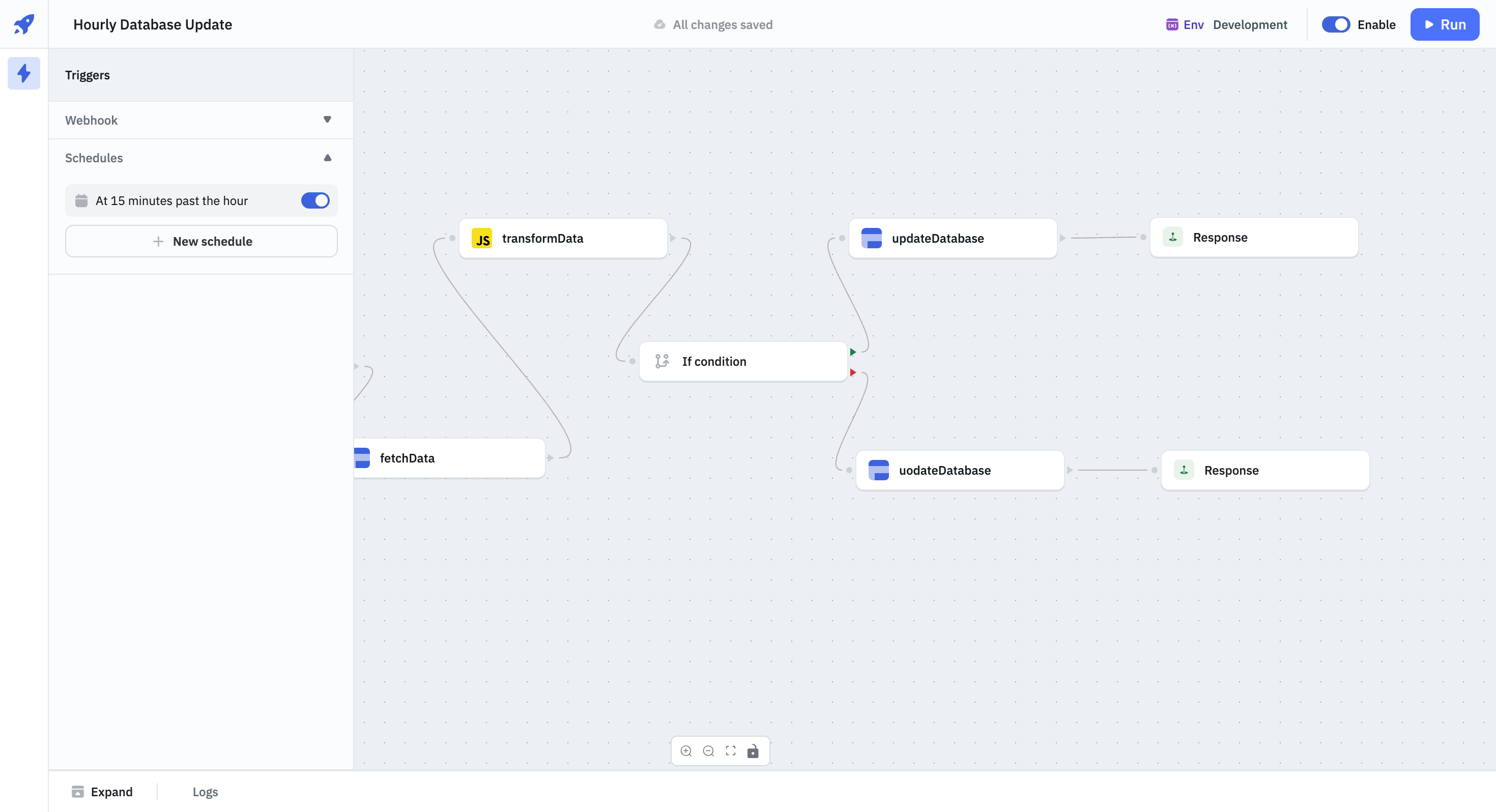Trigger Workflows Using Scheduler
ToolJet allows workflows to be triggered automatically at regular intervals or at specific scheduled times. Users can also specify the timezone to ensure that schedules align with local time.
Running Workflow at Schedule Intervals
- Create a workflow. Refer to the Workflow Overview guide to create a new workflow.
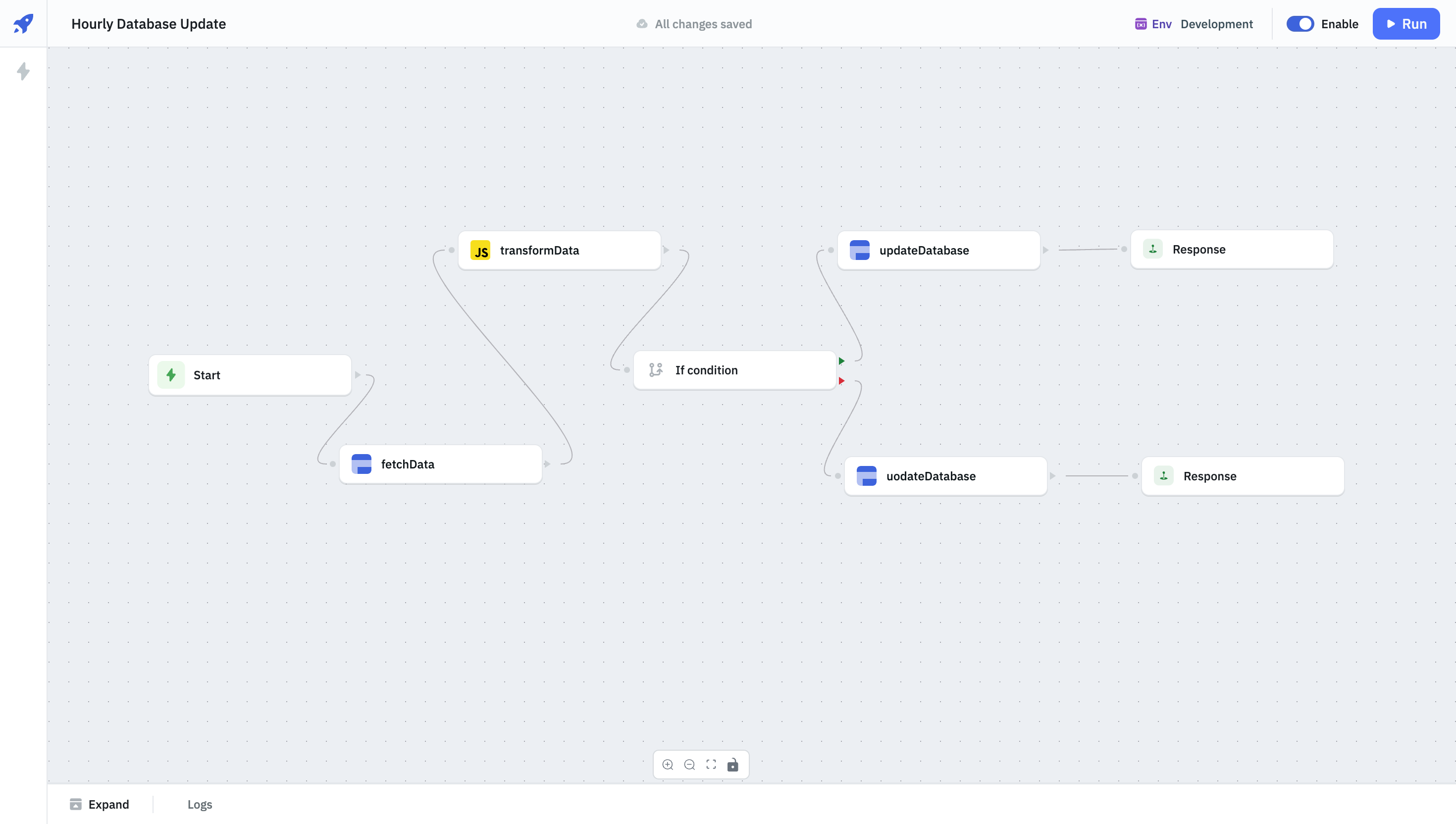
- Navigate to the Triggers section on the left panel.
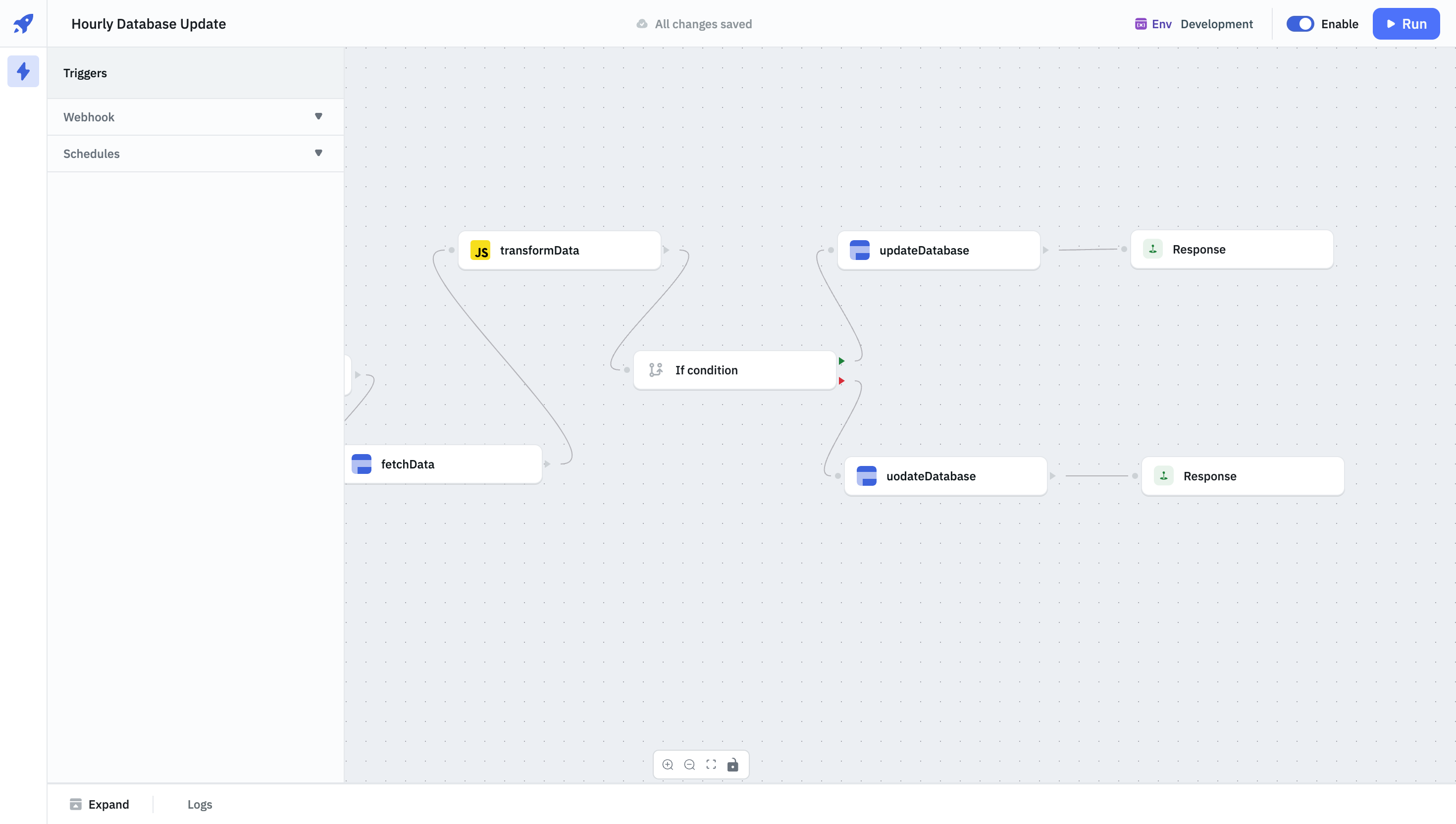
- Click on Schedules. And then click on + New schedule.
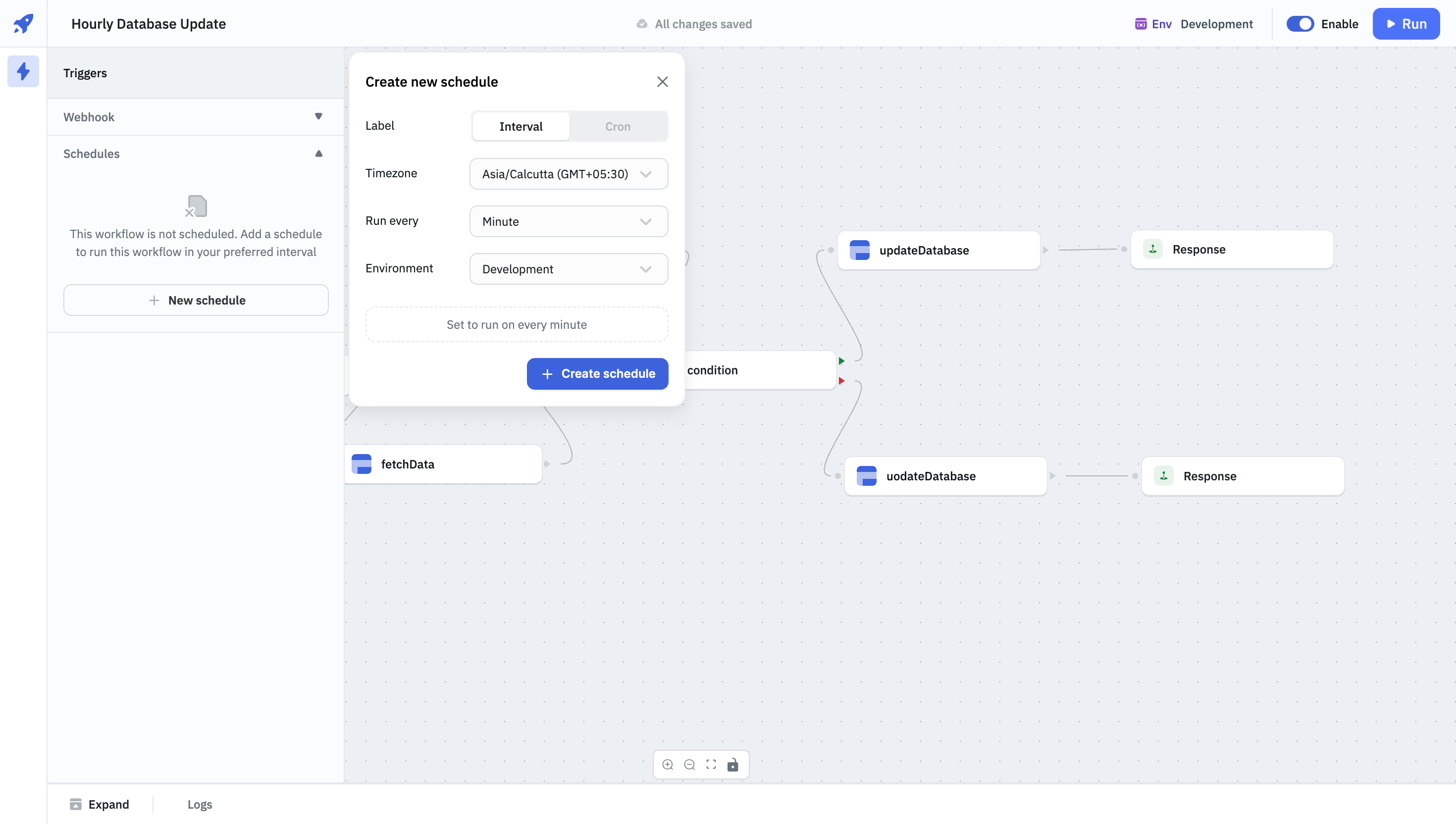
- Select Interval as the Label.
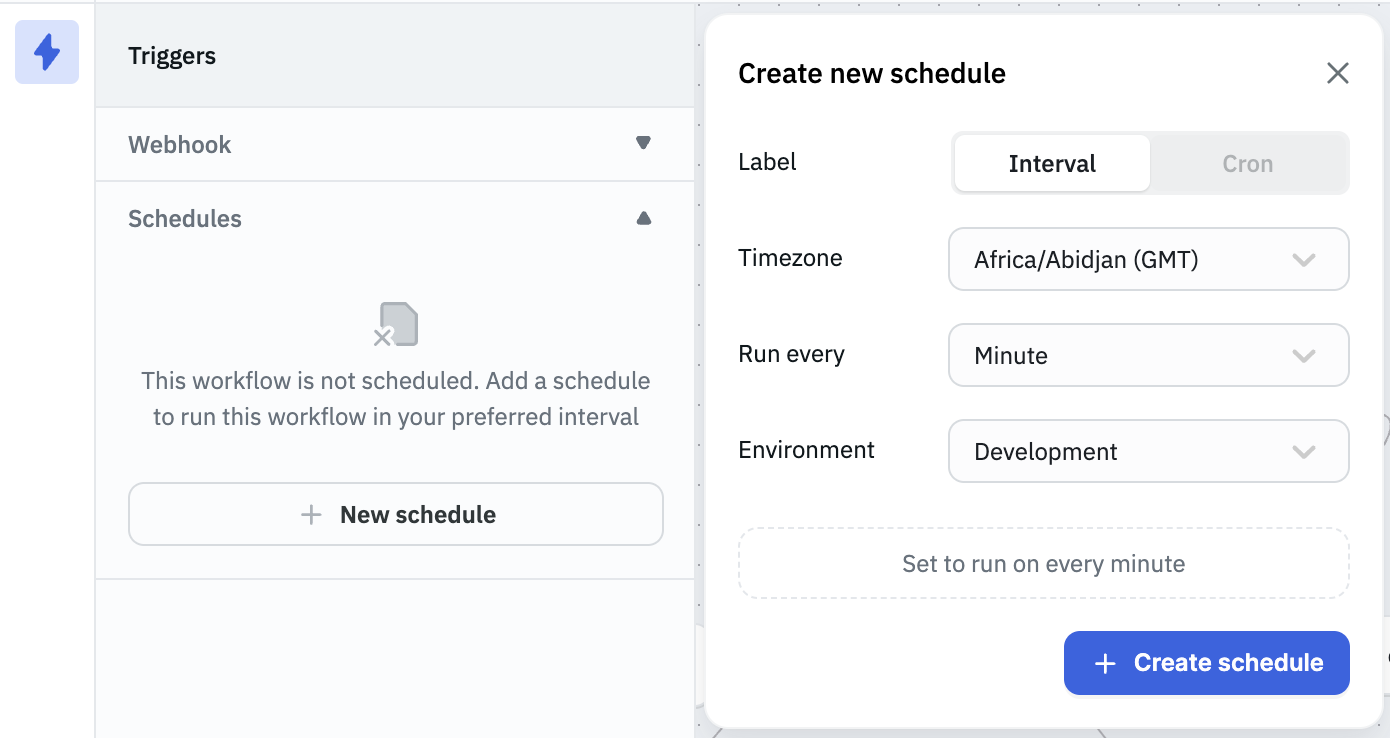
- Fill the required fields.
- Timezone: Select the local timezone on which you want to trigger the workflow.
- Run every: Select the interval when you want to run the workflow.
- Environment: Select the environement on which you want to run the workflow.
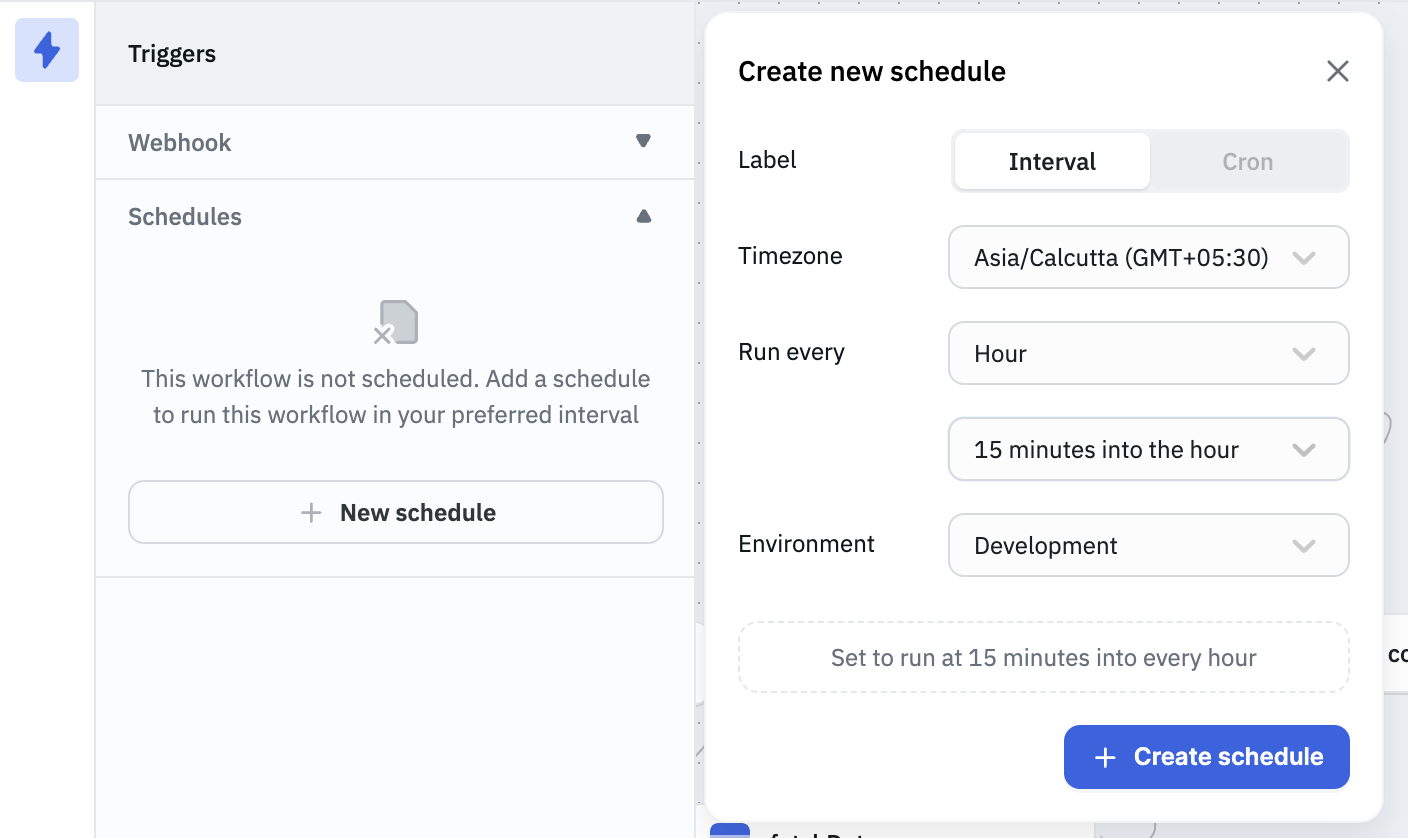
- Click on + Create schedule to create and save the schedule.
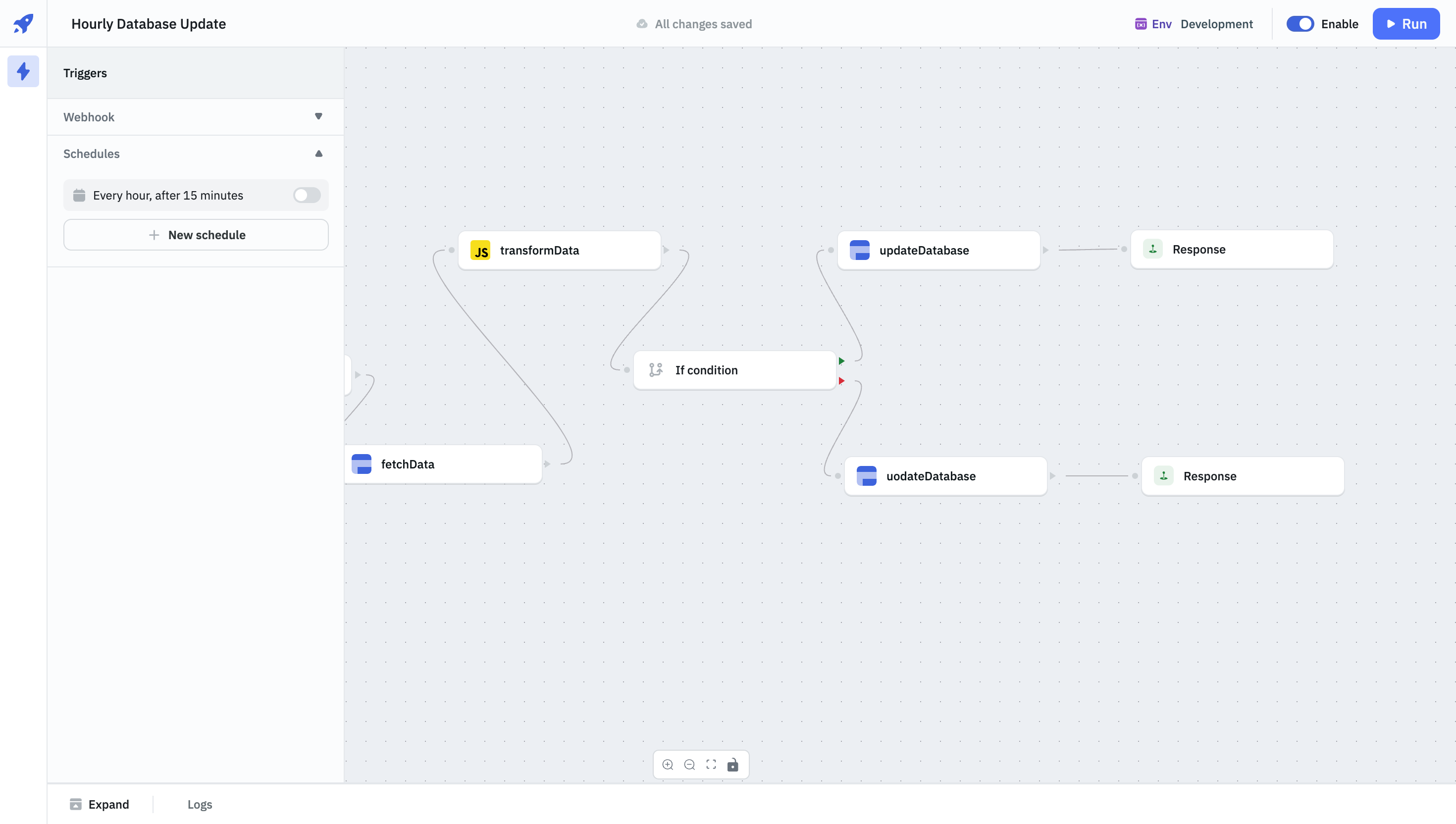
- By default the schedule is inactive, toggle the switch to activate the schedule.
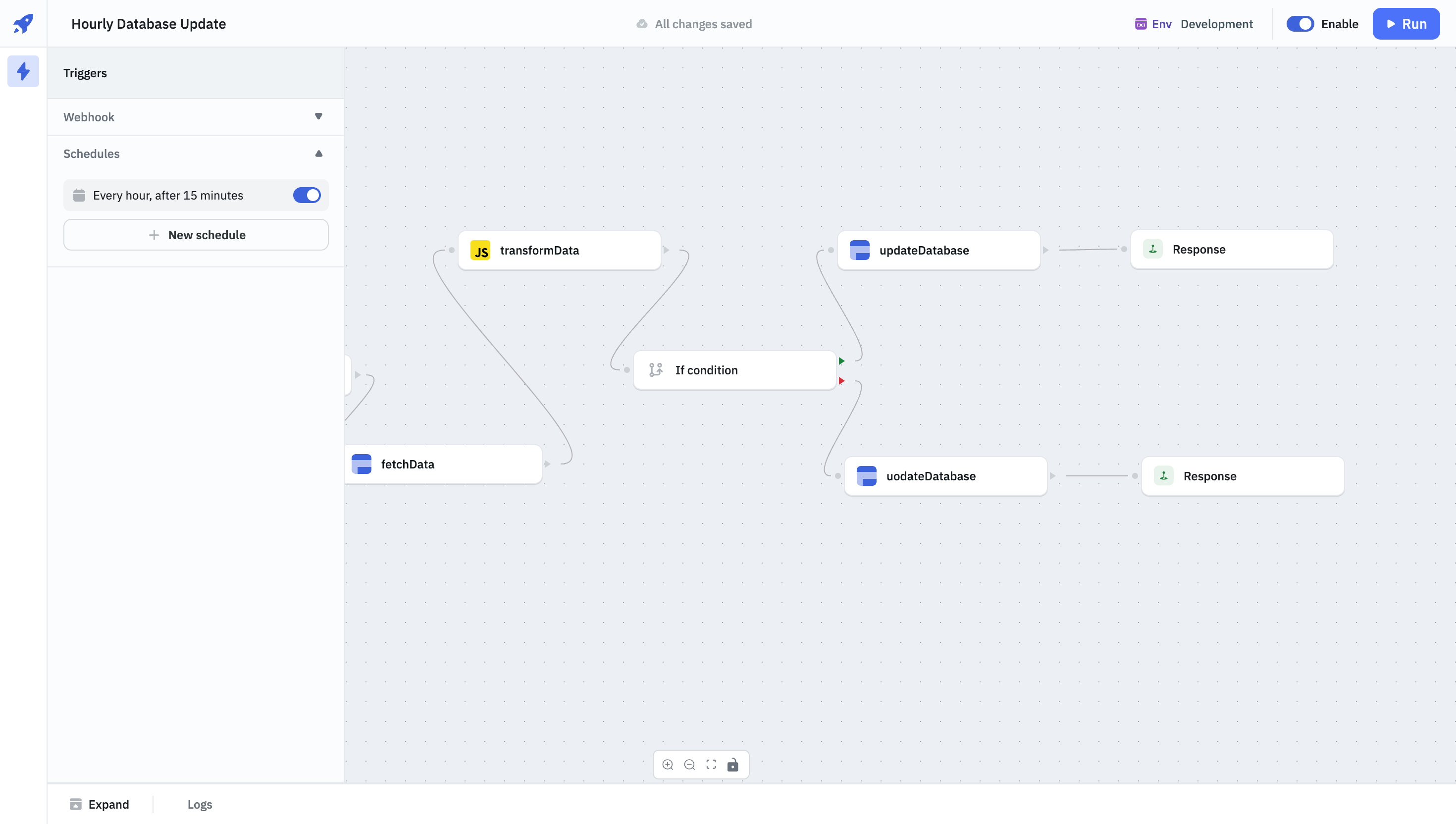
Running Workflow on a Cron Schedule
You can use Cron Syntax to configure a schedule. ToolJet offers an graphical user interface to configure corn schedule.
- Create a workflow. You can refer to the Workflow Overview guide to create the workflow.
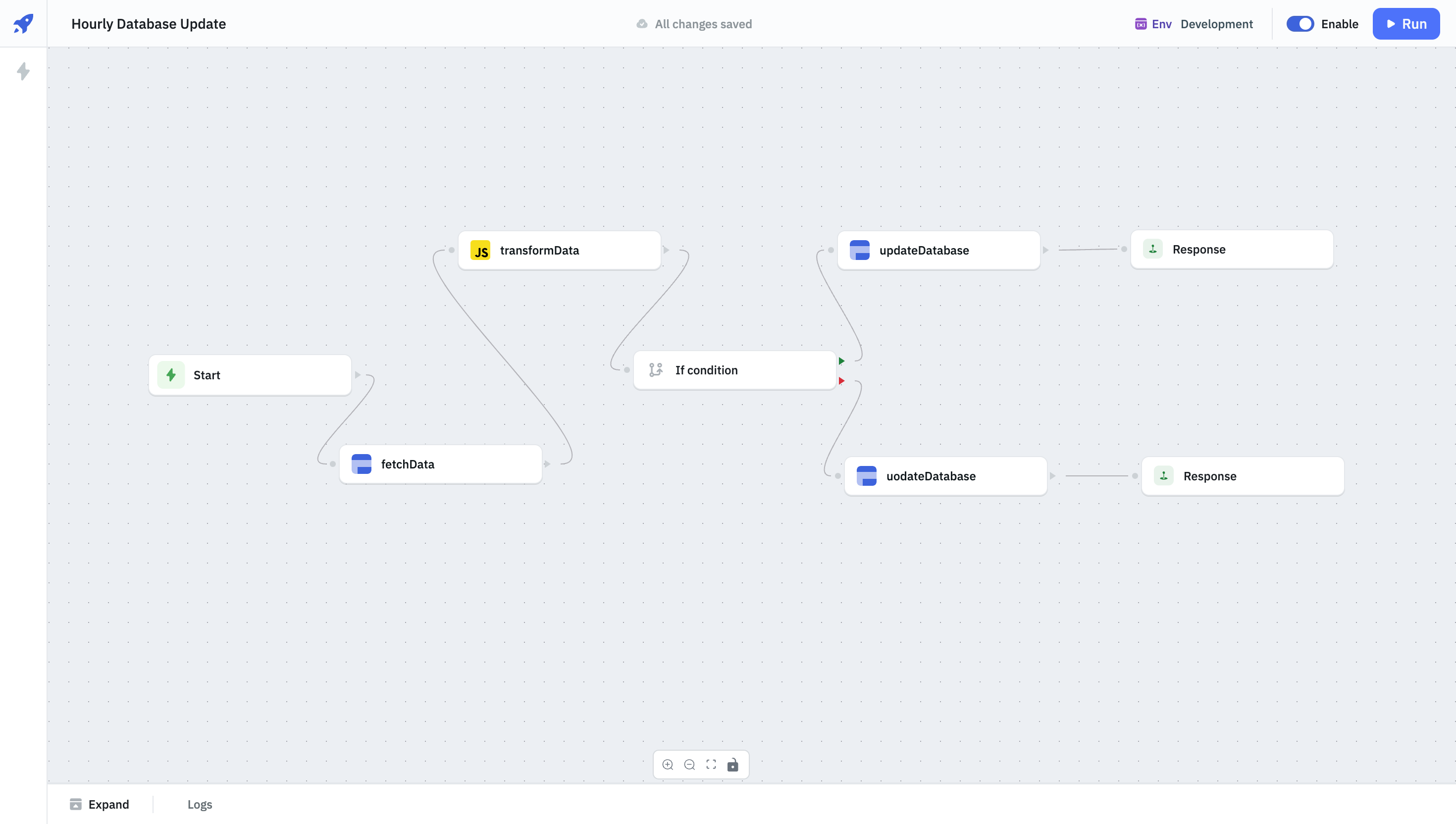
- Navigate to the Triggers section on the left panel.
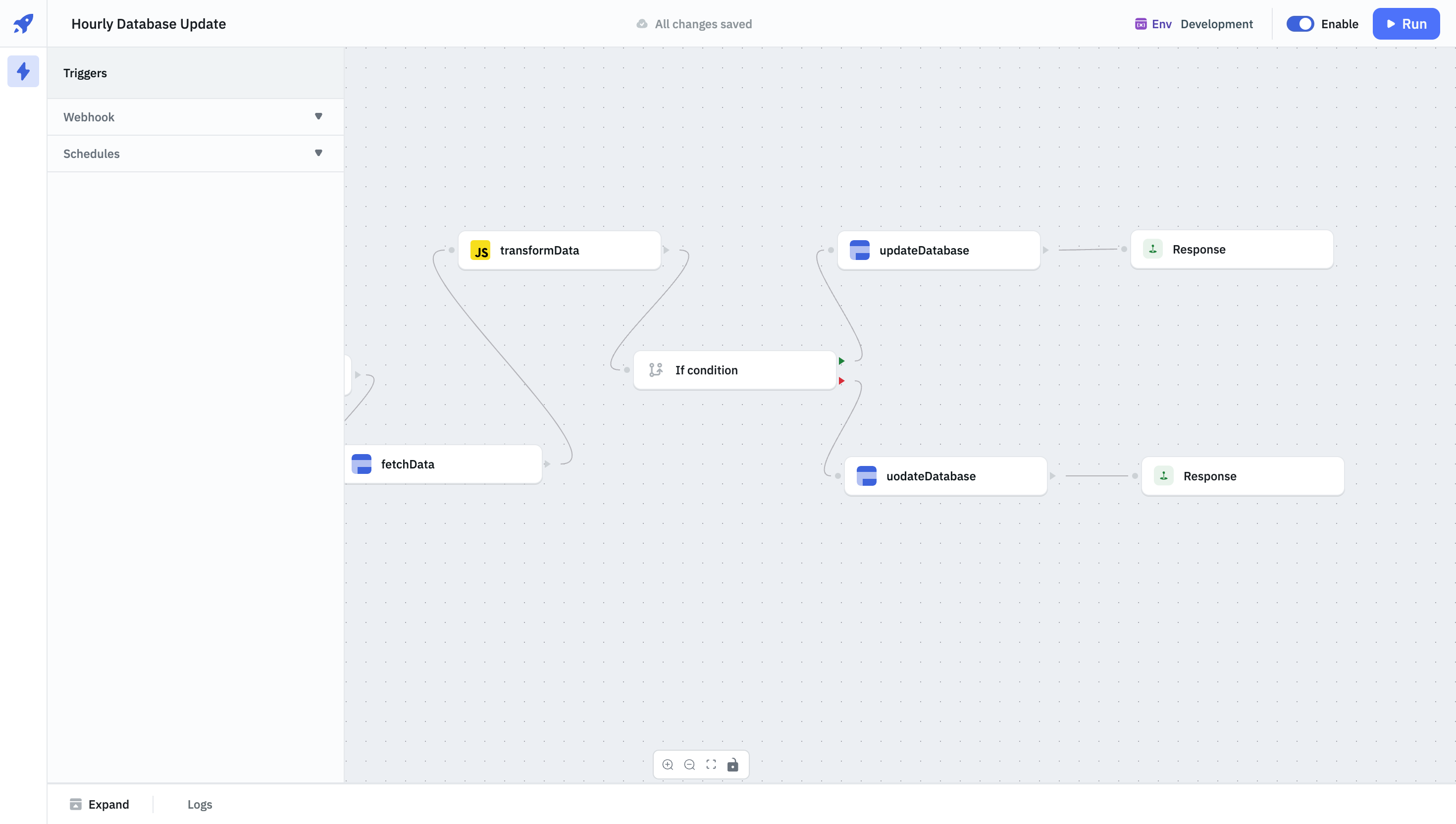
- Click on Schedules. And then click on + New schedule.
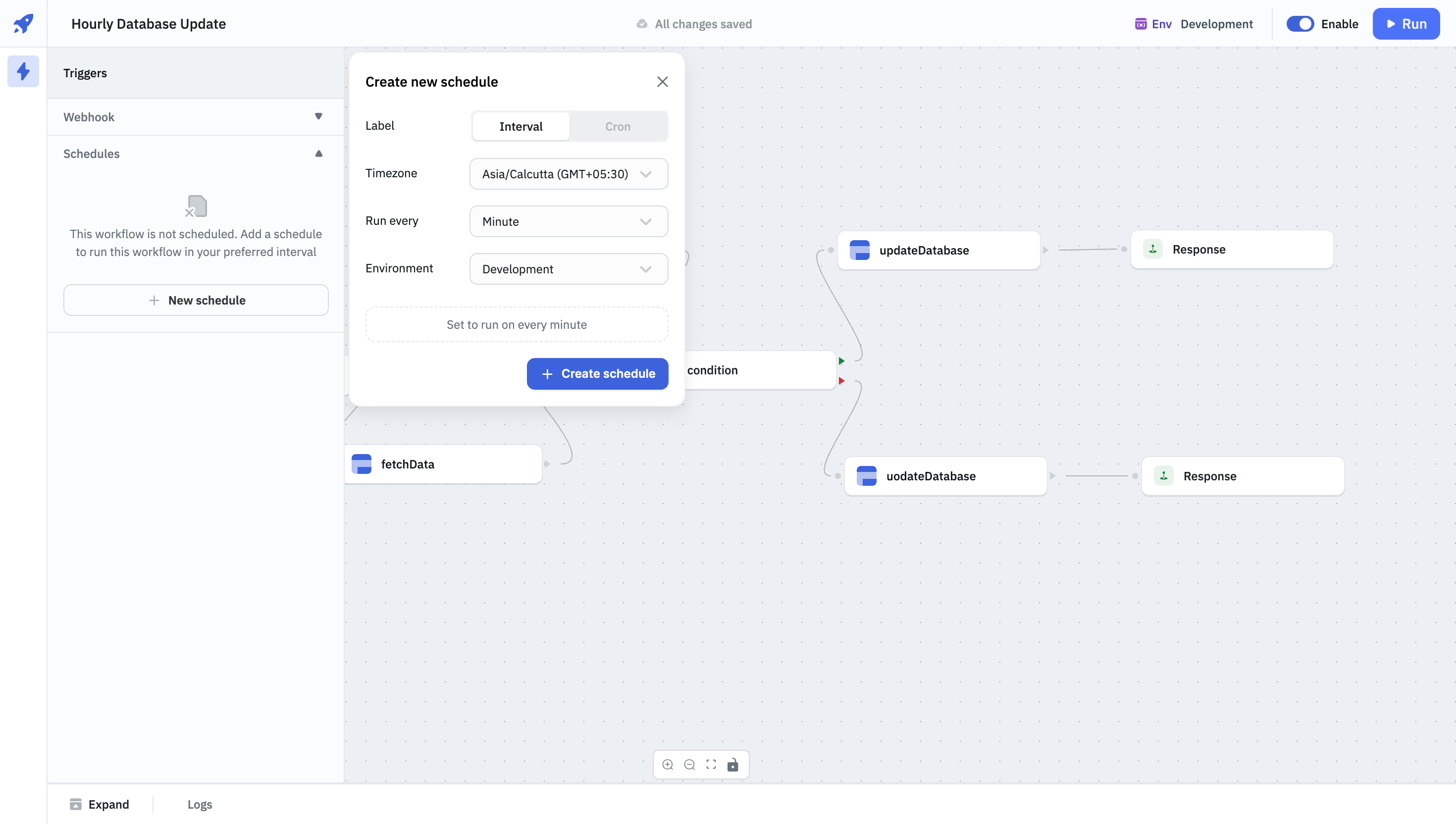
- Select Cron as the Label.
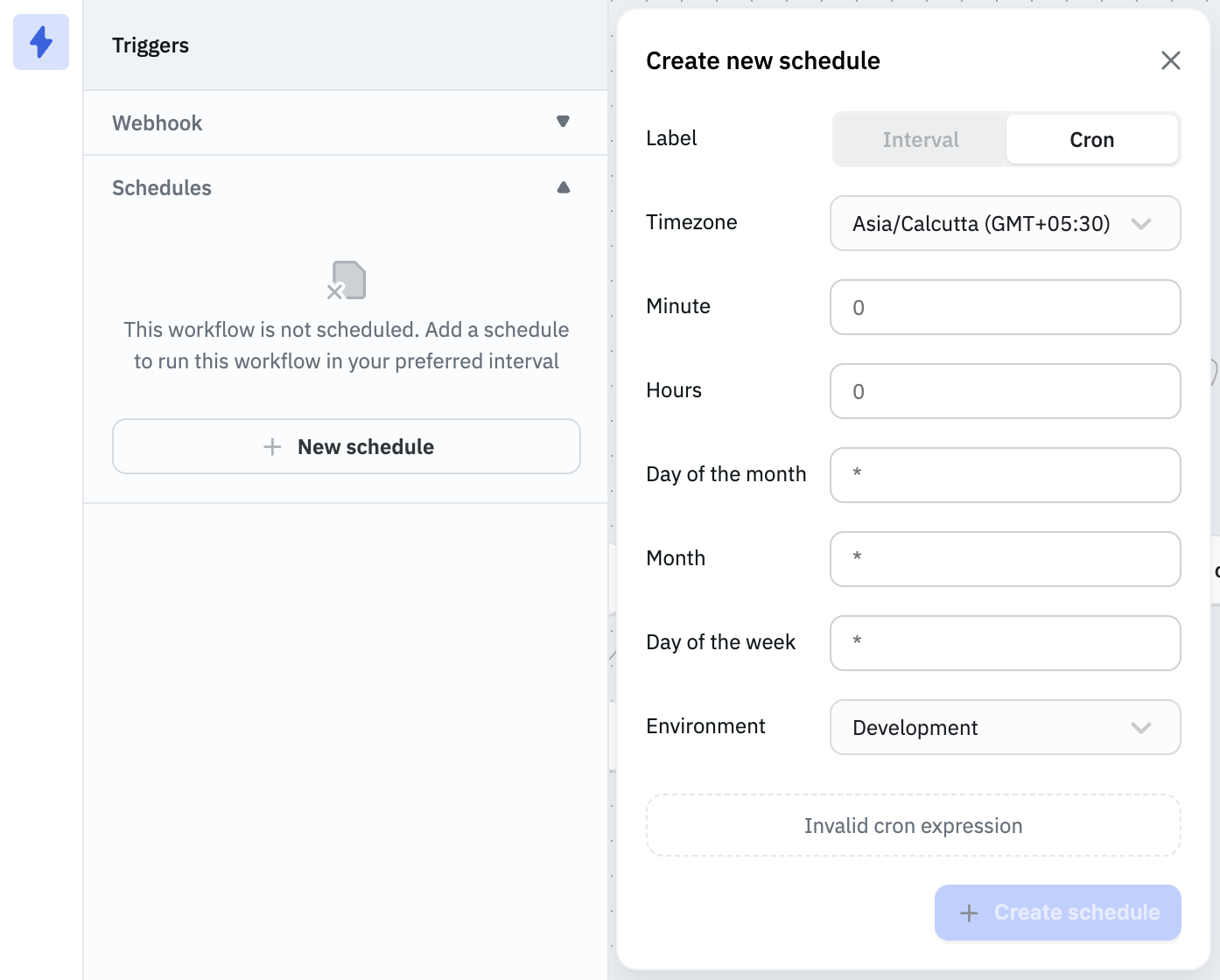
- Fill the required fields.
- Timezone: Select the local timezone on which you want to trigger the workflow.
- Schedule when you want to trigger the workflow.
- Environment: Select the environement on which you want to run the workflow.
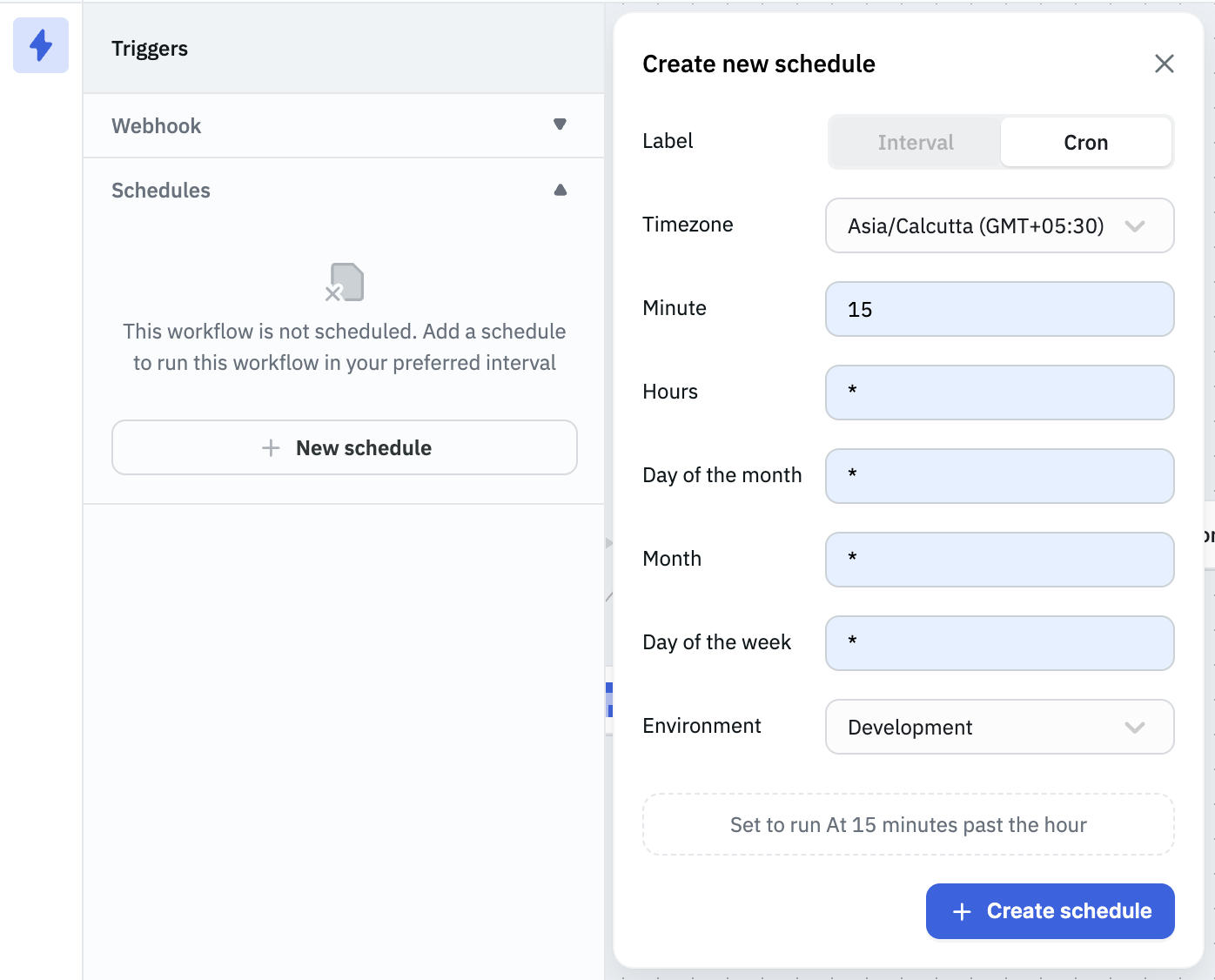
In the above image the workflow is schduled to trigger at the 15th minute of every hour, you can check that below the environment field as well. You can refer to this website to generate a cron schedule.
- Click on + Create schedule to create and save the schedule.
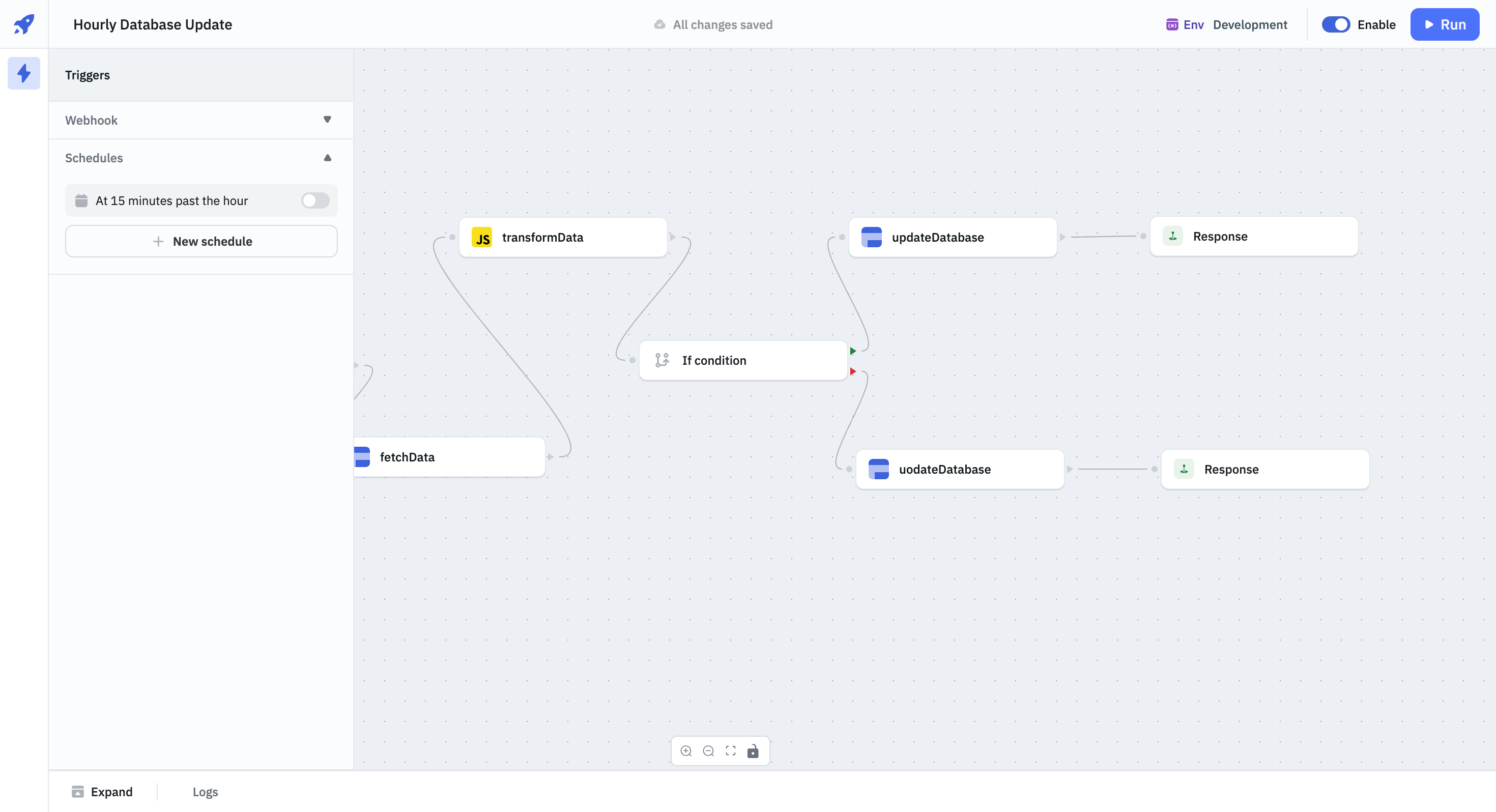
- By default the schedule is inactive, toggle the switch to activate the schedule.